Habituellement, les utilisateurs qui souhaitent savoir si la dernière mise à jour cumulative est installée sur leur système Windows 11/10 utilisent cette méthode pour vérifier l’historique des mises à jour Windows. Dans cet article, nous allons vous montrer comment obtenir des informations sur les correctifs actuels pour Windows 11/10 à l’aide d’un script PowerShell.
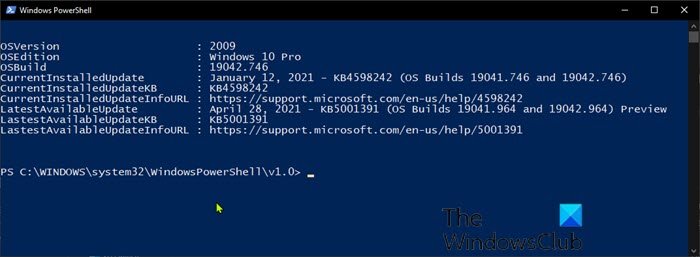
Script PowerShell pour vérifier l’état de Windows Update
Le script PowerShell peut être utilisé pour indiquer sur quelle version de système d’exploitation un ordinateur Windows 11/10 se trouve actuellement, ainsi que quelle mise à jour est la dernière mise à jour disponible pour l’appareil. Il peut également signaler toutes les mises à jour Windows publiées pour la version de Windows 11/10 sur laquelle se trouve actuellement un poste de travail.
Lorsque vous exécutez le script, les informations suivantes s’affichent :
- Version actuelle du système d’exploitation
- Édition actuelle du système d’exploitation
- Numéro de version actuel du système d’exploitation
- La mise à jour installée qui correspond à ce numéro de build, ainsi que le numéro KB et un lien vers la page d’informations
- La dernière mise à jour disponible pour la version du système d’exploitation
Pour obtenir les informations sur les correctifs actuels de Windows 10 à l’aide du script PowerShell, vous devez créer et exécuter le script PowerShell à l’aide du code ci-dessous à partir de GithubGenericName.
[CmdletBinding()]
Param(
[switch]$ListAllAvailable,
[switch]$ExcludePreview,
[switch]$ExcludeOutofBand
)
$ProgressPreference = 'SilentlyContinue'
$URI = "https://aka.ms/WindowsUpdateHistory" # Windows 10 release history
Function Get-MyWindowsVersion {
[CmdletBinding()]
Param
(
$ComputerName = $env:COMPUTERNAME
)
$Table = New-Object System.Data.DataTable
$Table.Columns.AddRange(@("ComputerName","Windows Edition","Version","OS Build"))
$ProductName = (Get-ItemProperty 'HKLM:\SOFTWARE\Microsoft\Windows NT\CurrentVersion' -Name ProductName).ProductName
Try
{
$Version = (Get-ItemProperty 'HKLM:\SOFTWARE\Microsoft\Windows NT\CurrentVersion' -Name ReleaseID -ErrorAction Stop).ReleaseID
}
Catch
{
$Version = "N/A"
}
$CurrentBuild = (Get-ItemProperty 'HKLM:\SOFTWARE\Microsoft\Windows NT\CurrentVersion' -Name CurrentBuild).CurrentBuild
$UBR = (Get-ItemProperty 'HKLM:\SOFTWARE\Microsoft\Windows NT\CurrentVersion' -Name UBR).UBR
$OSVersion = $CurrentBuild + "." + $UBR
$TempTable = New-Object System.Data.DataTable
$TempTable.Columns.AddRange(@("ComputerName","Windows Edition","Version","OS Build"))
[void]$TempTable.Rows.Add($env:COMPUTERNAME,$ProductName,$Version,$OSVersion)
Return $TempTable
}
Function Convert-ParsedArray {
Param($Array)
$ArrayList = New-Object System.Collections.ArrayList
foreach ($item in $Array)
{
[void]$ArrayList.Add([PSCustomObject]@{
Update = $item.outerHTML.Split('>')[1].Replace('</a','').Replace('—',' - ')
KB = "KB" + $item.href.Split('/')[-1]
InfoURL = "https://support.microsoft.com" + $item.href
OSBuild = $item.outerHTML.Split('(OS ')[1].Split()[1] # Just for sorting
})
}
Return $ArrayList
}
If ($PSVersionTable.PSVersion.Major -ge 6)
{
$Response = Invoke-WebRequest -Uri $URI -ErrorAction Stop
}
else
{
$Response = Invoke-WebRequest -Uri $URI -UseBasicParsing -ErrorAction Stop
}
If (!($Response.Links))
{ throw "Response was not parsed as HTML"}
$VersionDataRaw = $Response.Links | where {$_.outerHTML -match "supLeftNavLink" -and $_.outerHTML -match "KB"}
$CurrentWindowsVersion = Get-MyWindowsVersion -ErrorAction Stop
If ($ListAllAvailable)
{
If ($ExcludePreview -and $ExcludeOutofBand)
{
$AllAvailable = $VersionDataRaw | where {$_.outerHTML -match $CurrentWindowsVersion.'OS Build'.Split('.')[0] -and $_.outerHTML -notmatch "Preview" -and $_.outerHTML -notmatch "Out-of-band"}
}
ElseIf ($ExcludePreview)
{
$AllAvailable = $VersionDataRaw | where {$_.outerHTML -match $CurrentWindowsVersion.'OS Build'.Split('.')[0] -and $_.outerHTML -notmatch "Preview"}
}
ElseIf ($ExcludeOutofBand)
{
$AllAvailable = $VersionDataRaw | where {$_.outerHTML -match $CurrentWindowsVersion.'OS Build'.Split('.')[0] -and $_.outerHTML -notmatch "Out-of-band"}
}
Else
{
$AllAvailable = $VersionDataRaw | where {$_.outerHTML -match $CurrentWindowsVersion.'OS Build'.Split('.')[0]}
}
$UniqueList = (Convert-ParsedArray -Array $AllAvailable) | Sort OSBuild -Descending -Unique
$Table = New-Object System.Data.DataTable
[void]$Table.Columns.AddRange(@('Update','KB','InfoURL'))
foreach ($Update in $UniqueList)
{
[void]$Table.Rows.Add(
$Update.Update,
$Update.KB,
$Update.InfoURL
)
}
Return $Table
}
$CurrentPatch = $VersionDataRaw | where {$_.outerHTML -match $CurrentWindowsVersion.'OS Build'} | Select -First 1
If ($ExcludePreview -and $ExcludeOutofBand)
{
$LatestAvailablePatch = $VersionDataRaw | where {$_.outerHTML -match $CurrentWindowsVersion.'OS Build'.Split('.')[0] -and $_.outerHTML -notmatch "Out-of-band" -and $_.outerHTML -notmatch "Preview"} | Select -First 1
}
ElseIf ($ExcludePreview)
{
$LatestAvailablePatch = $VersionDataRaw | where {$_.outerHTML -match $CurrentWindowsVersion.'OS Build'.Split('.')[0] -and $_.outerHTML -notmatch "Preview"} | Select -First 1
}
ElseIf ($ExcludeOutofBand)
{
$LatestAvailablePatch = $VersionDataRaw | where {$_.outerHTML -match $CurrentWindowsVersion.'OS Build'.Split('.')[0] -and $_.outerHTML -notmatch "Out-of-band"} | Select -First 1
}
Else
{
$LatestAvailablePatch = $VersionDataRaw | where {$_.outerHTML -match $CurrentWindowsVersion.'OS Build'.Split('.')[0]} | Select -First 1
}
$Table = New-Object System.Data.DataTable
[void]$Table.Columns.AddRange(@('OSVersion','OSEdition','OSBuild','CurrentInstalledUpdate','CurrentInstalledUpdateKB','CurrentInstalledUpdateInfoURL','LatestAvailableUpdate','LastestAvailableUpdateKB','LastestAvailableUpdateInfoURL'))
[void]$Table.Rows.Add(
$CurrentWindowsVersion.Version,
$CurrentWindowsVersion.'Windows Edition',
$CurrentWindowsVersion.'OS Build',
$CurrentPatch.outerHTML.Split('>')[1].Replace('</a','').Replace('—',' - '),
"KB" + $CurrentPatch.href.Split('/')[-1],
"https://support.microsoft.com" + $CurrentPatch.href,
$LatestAvailablePatch.outerHTML.Split('>')[1].Replace('</a','').Replace('—',' - '),
"KB" + $LatestAvailablePatch.href.Split('/')[-1],
"https://support.microsoft.com" + $LatestAvailablePatch.href
)
Return $Table
Vous pouvez exclure les mises à jour de prévisualisation ou hors bande disponibles qui sont plus récentes que celle que vous avez installée d’être signalées comme la dernière mise à jour disponible, vous pouvez donc vous concentrer uniquement sur les mises à jour cumulatives en exécutant la commande ci-dessous :
Get-CurrentPatchInfo -ExcludePreview -ExcludeOutofBand
Vous pouvez également répertorier toutes les mises à jour Windows publiées par Microsoft pour votre version de système d’exploitation avec la commande suivante :
Get-CurrentPatchInfo -ListAvailable
Si vous souhaitez exclure les mises à jour de prévisualisation et hors bande de la liste, mais répertorier toutes les mises à jour Windows que Microsoft a publiées pour votre version de système d’exploitation, exécutez la commande ci-dessous :
Get-CurrentPatchInfo -ListAvailable -ExcludePreview -ExcludeOutofBand
C’est ça!
Lire la suite: Le site PowerShell Module Browser vous permet de rechercher des applets de commande et des packages.



![[2023] 6 façons de copier / coller du texte brut sans formatage](https://media.techtribune.net/uploads/2021/03/5-Ways-to-Copy-Paste-Plain-Text-Without-Formatting-on-Your-Computer-shutterstock-website-238x178.jpg)






