Are you suspicious about someone using your Netflix account? Or, you want to login into a new device but can’t remember your Netflix password? In any case, you should consider changing your password to avoid suspicious activity on your account. It will provide better security and keep people away from messing up your Netflix recommendations without your notice. So, in this guide, we will discuss how you can change your Netflix password on various devices, ranging from iPhone and Android devices to desktops and smart TVs. Also, we will learn what to do if you can’t remember your Netflix password. So, if you are ready to change your locks, let’s begin.
How to Change Netflix Password (2022)
Netflix account sharing is a common practice among users. However, the company recommends you distribute one account only to your family members. If you think you have overshared your account or received an email about a suspicious login attempt, it’s wise to change your password. Let’s see how you can change your Netflix account password right away. Moreover, we will also look at the reasons why Netflix might stop you from changing the password.
How to Change Netflix Password Using a Web Browser
Changing any setting associated with your Netflix account requires accessing it through a web browser. Additionally, you can use some cool browser extensions and Netflix tricks when using the web version. The Netflix settings are always changed from the server-side, which means changing it from one place will affect every other device linked to the account. So, let’s see how to change Netflix passwords using any web browser like Google Chrome, Firefox, Edge, and more.
- Log into Netflix in any browser on your computer and choose any profile.
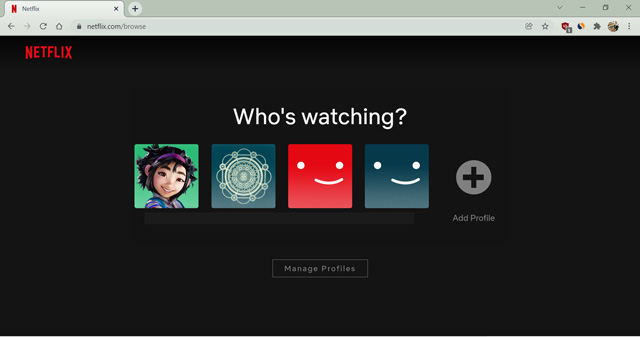
- Now, hover over the profile icon at the top-right corner of the screen and select “Account” from the pop-up menu.
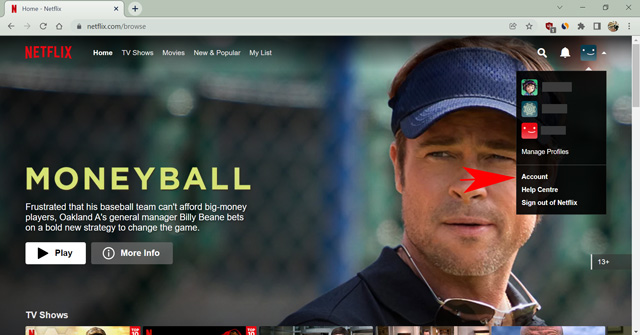
- From the Account settings page, click the “Change password” option under the “Membership & Billing“section.
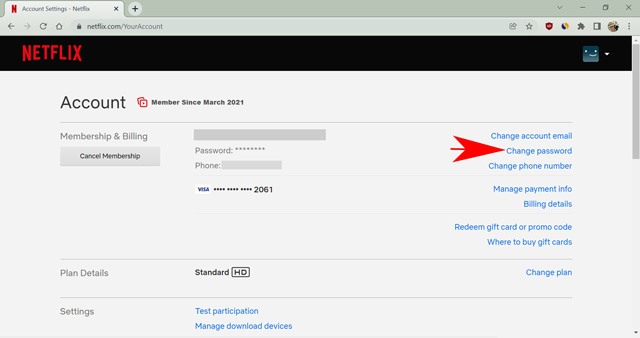
- Enter your current password in the first textbox and the new password in the second and third text boxes. Lastly, click on “Save” to change your password.
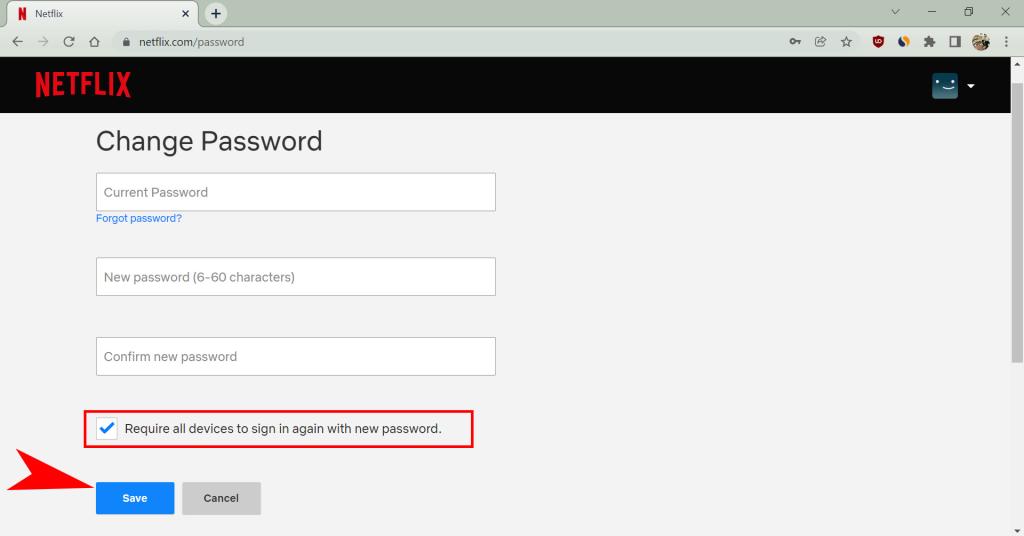
You can select the option saying “Require all devices to sign in again using the new password” if you want to kick out other people using your Netflix. Uncheck the box if you want people to continue using the account without interruptions. I recommend you log out from all devices for better security.
How to Change Netflix Password on Desktop (Windows & Mac)
Now, before we proceed further, we would like to make it clear that Netflix does not offer a native Mac desktop app, but we have a Windows desktop app available for download. So, to change any settings on Mac, you will need to follow the browser method described above. In this section, we will demonstrate changing the account password via the Netflix desktop app on Windows. Here’s how it works:
- Open the Netflix app on your Windows computer and select any of the profiles.
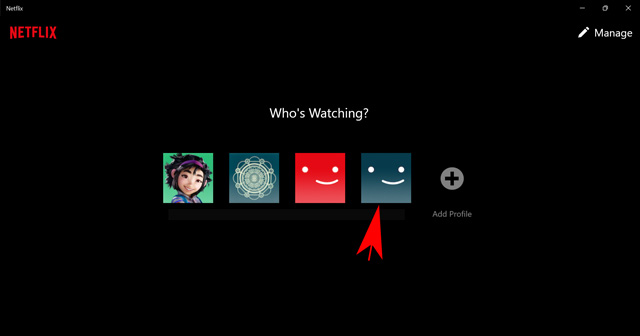
- Now, click the three horizontal dots icon at the top-right corner of your screen to open the context menu. Then, click on the “Settings” option.
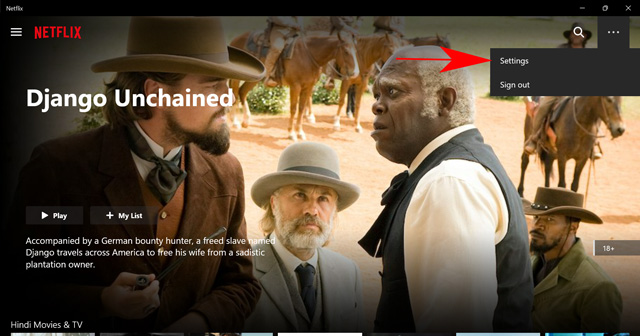
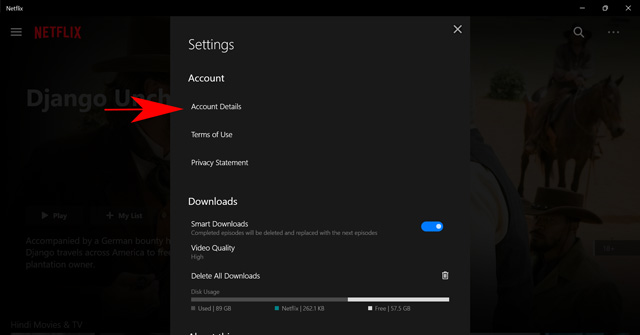
- Here, click on the “Change password” option under the “Membership & Billing” section, as usual.
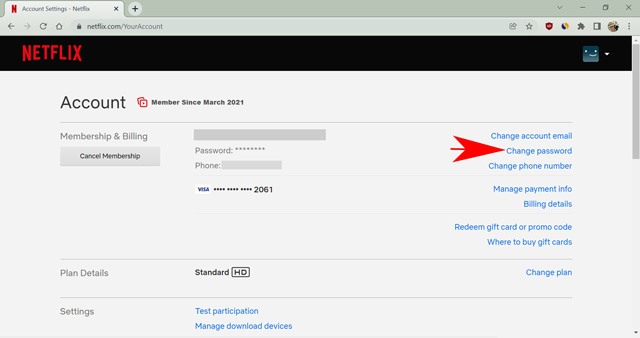
- Enter your current password in the first box and the new password in the second and third text boxes. Lastly, click “Save” to change your password.
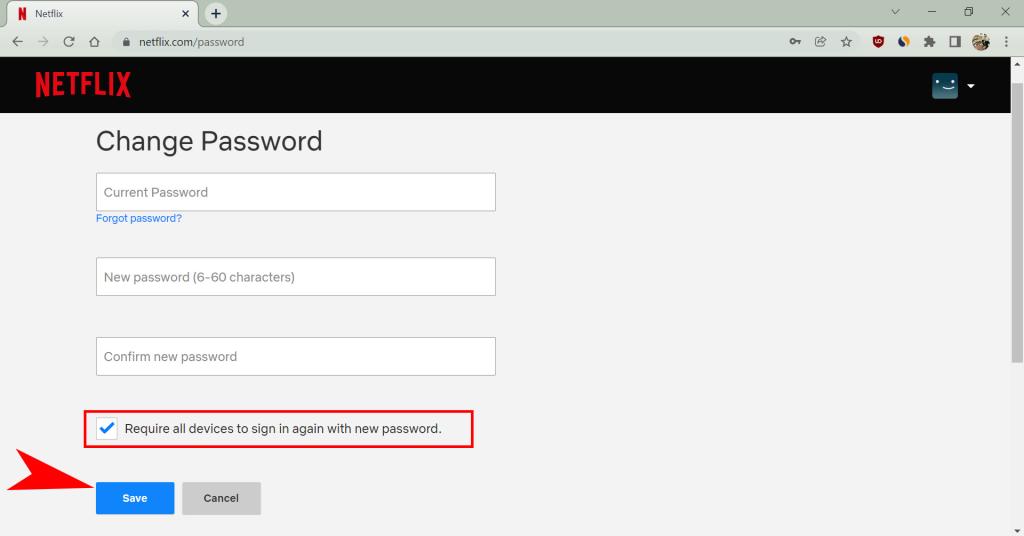
How to Change Netflix Password on iPhone and Android
The Netflix mobile app comes with exclusive features like Fast Laughs and offline content viewing. Therefore, many users prefer watching their favorite Netflix TV shows and movies on the mobile app. You can also benefit from some cool Netflix tips and tricks for mobile users listed in this in-depth guide. However, if you wish to change your account password via the Netflix app on your iPhone or Android device, follow the steps below:
- Open the Netflix app and choose any profile on your iPhone or Android device.
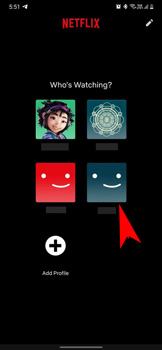
- Then, tap on the profile icon at the top right corner of the screen to open the Settings menu.
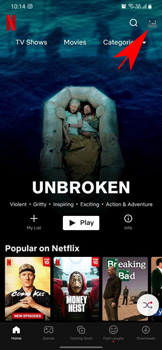
- Now, click on “Account” to open the account settings in a browser window on your mobile device. The Netflix app does not let you adjust the settings from within the app and will always redirect you to a mobile browser.
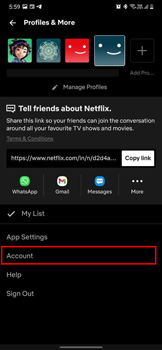
- On the account settings page, select “Change password” under the “Membership & Billing” section.
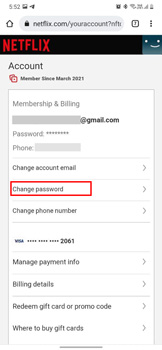
- Enter your current password in the first textbox and the new password in the second and third text boxes. Then, click on “Save” to change your new password.
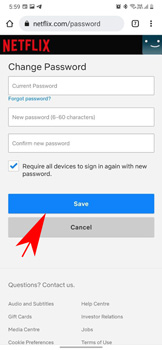
We suggest you check the box saying, “Require all devices to sign in again with a new password“, to remove any device using your account unknowingly. Now, you can log in to your devices with the new password. Anyone using your account without your knowledge will have to ask you for a new password. Or, they will be locked out of Netflix indefinitely. You can also choose to remove a device from Netflix instead of going through the hassle of changing your password. Use the guide linked here for step-by-step information.
How to Change Netflix Password on Roku and Smart TVs
The option to change account settings on Netflix requires you to use a web browser. The company wants to keep its account holders secure, so it avoids presenting such settings on other devices like your mobile app or smart TV app.
For instance, let’s say you temporarily logged in to Netflix on a smart TV. And if another person using the TV changes your password, you can do nothing about it. Therefore, it is impossible to change your account settings, including the Netflix password, on Roku, Amazon Fire TV stick, PlayStation, Xbox, or any other streaming platform with a Netflix app. You cannot change your Netflix password using the smart TV as well.
What to Do If You Forgot Your Netflix Password
Humans are forgetful and not being able to remember password is a common occurrence these days. Worry not, if you can’t remember your login credentials, Netflix has various methods to help you recover a forgotten password.
For instance, you might not have entered your password for a long time and can’t remember it now. Or, there’s the possibility that someone has changed your password without your knowledge. In such cases, Netflix enables you to recover your password using your primary email id or phone number. Let’s see how you can change your Netflix password using your contact details. We will also discuss the wild card trick that lets you recover the password even if you can’t remember your email or phone number.
You can access the login help page from two locations. Firstly, if you can’t sign in to your Netflix account because you forgot your password, click “Need help?” on the login page to reach the login help screen.
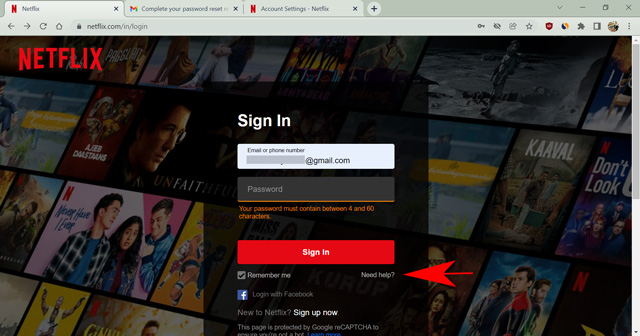
Second, if you are logged in and want to change the password but can’t remember the old one, click on “Forgot password” under the current password box when you attempt to change your password using any of the methods mentioned above. And then, the steps below will allow you to recover your password with ease, so keep reading.
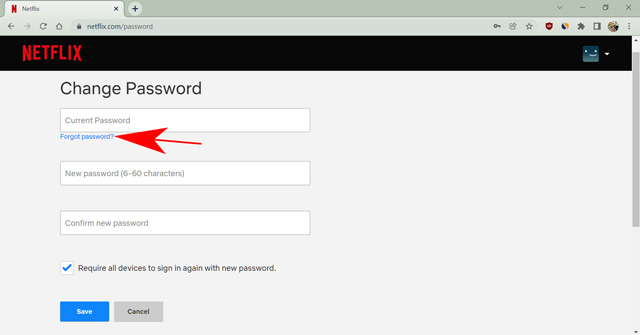
Recover Netflix Password Using Email Address
To reset your password using your email id, you must have access to the primary email address linked to your account. If yes, follow these steps:
- Once you reach the login help screen, make sure the “Email” radio button is selected. Then, enter the email address you use to sign in to your Netflix account and click the “Email me” button.
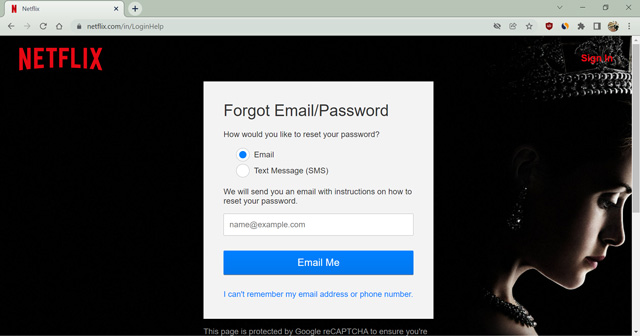
- You will now receive an email from Netflix similar to the one shown below. Click the “Reset Password” button or password reset link in the email.
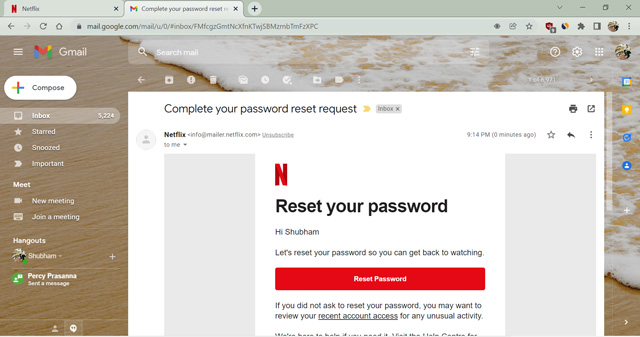
- Now, the streaming service will ask you to enter a new password and re-enter it for confirmation. Click “Save” to successfully change your Netflix password.
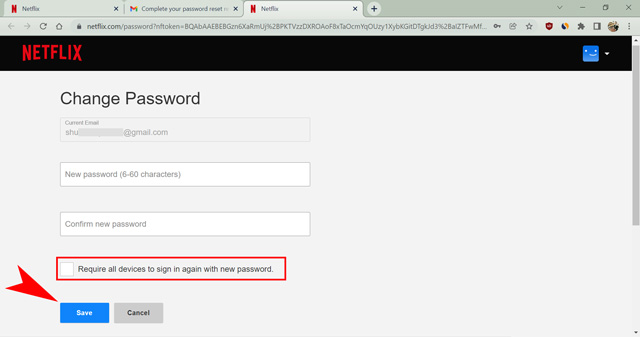
That’s it. You have successfully changed your password without any trouble. If you don’t have access to your email id for any reason, you can use the phone number associated with your account.
Recover Netflix Password Using Phone Number
Netflix asks you to add a phone number to your account for emergencies such as changing your password. All you need is to have the phone number active as Netflix will send you a verification code, which you have to enter on the login help website. Later, Netflix asks you to add a new password. Let’s see the steps for resetting your password using a phone number on Netflix.
- From the login help webpage, select the “Text Message (SMS)” radio button. Then, enter the phone number associated with your account and click the “Text me” button. You will be redirected to a new page on the website.

- You should now receive an SMS with a 6-digit verification code on your registered phone number. Enter this code on the Netflix login help page and click “Verify.”
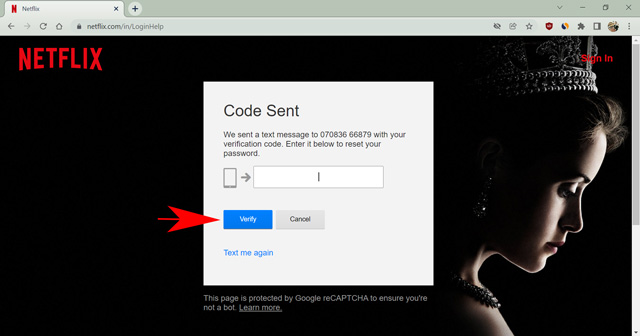
- Now, enter your new password and re-enter it for confirmation on the next page. Lastly, click the “Save” button to change your password.
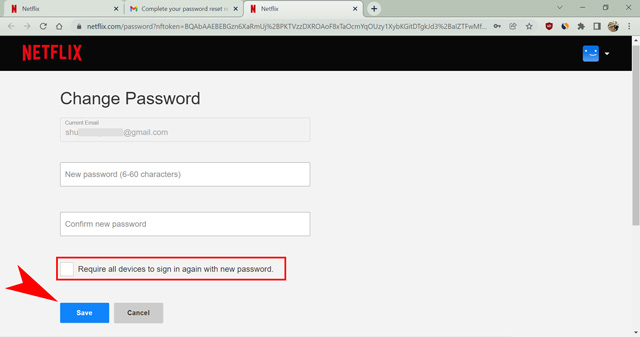
If you don’t have a phone number linked with your account, you have to use the earlier method and reset the password using your email id. However, we recommend you add your phone number to your Netflix account for better security. If you have a mobile number added that’s no longer active, it’s possible to change the existing phone number from the account settings.
Recover Netflix Password by Providing Billing Details
It might be a panicking situation if you can’t access your registered email id or phone number. However, Netflix has made it easy to reset the password on such occasions. All you need to remember is your billing details.
You can find and recover your account if you remember the first name, last name, and the credit or debit card number used for buying a Netflix subscription. If you aren’t sure which card you used for the transactions, you can check your banking history to verify the correct one. Now, let’s see how to use this method to reset your Netflix password.
- On the “Login Help” page, click on the text saying, “I can’t remember my email address or phone number.”
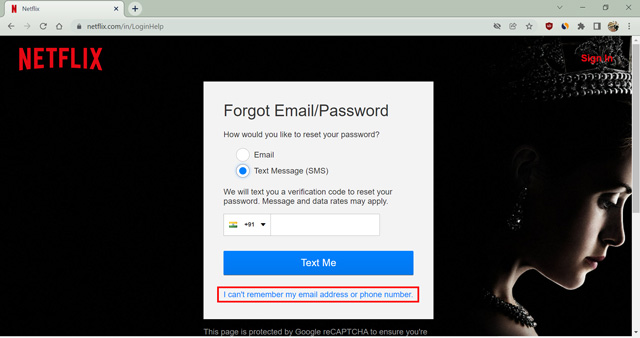
- On the next page, enter your first and last name, followed by the credit or debit card number you used on your account. Then, press the “Find account” button.
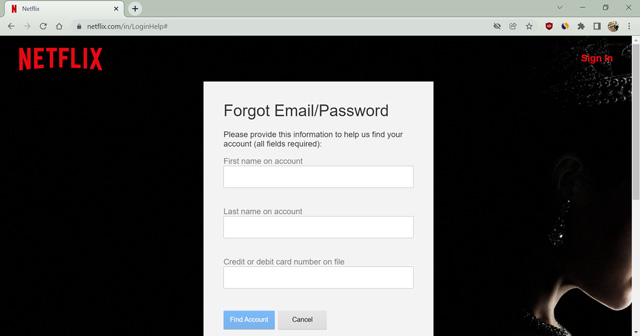
- Now, Netflix will send an email to your primary email address and notify you about the password reset request if you have entered the correct billing details.
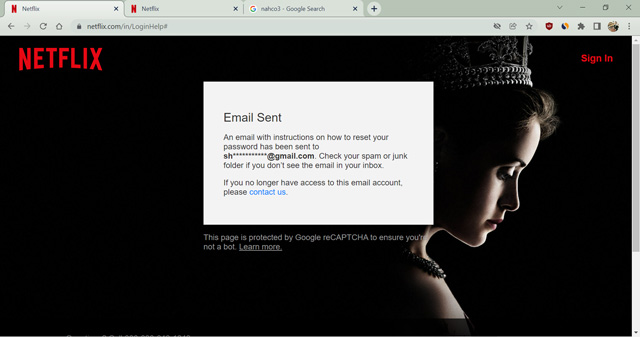
- Finally, use the password reset link to change your Netflix account password.
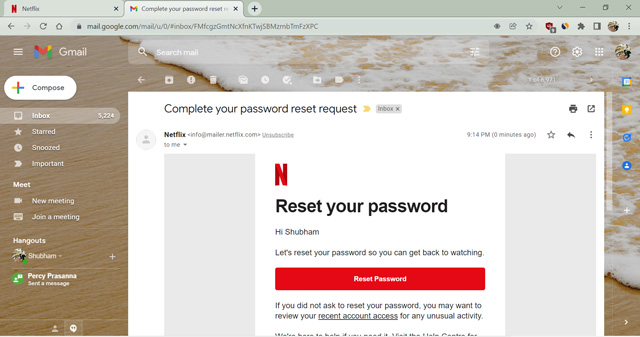
Note: If a third-party service pays for your Netflix subscription or you have never used any card on your account, you need to contact Netflix customer care to recover your account.
You can verify which email you were using for Netflix in the pop-up after clicking the “Find account” button. Then, open that email account to find the recovery email. If you do not remember the password for your primary email, you can recover it via simple methods like security questions, a backup email address, or a phone number. Moreover, we recommend using a good password manager if forgetting passwords is a recurring event for you.
Why Can’t I Change My Netflix Password? How to Fix!
Sometimes you might encounter bugs and might not be able to update your password on Netflix. The streaming service might show you an error saying, “Sorry, this change password link is not valid.” You should follow this troubleshooting guide if you face this issue and try again after a while.
- Delete any previous emails sent by Netflix from your email account. Delete the emails from your trash folder as well.
- Now, go to http://www.netflix.com/clearcookies. It will clear all your existing cookies from Netflix and sign you out of your account.
- Then, follow the steps mentioned earlier to reset your password once again.
If nothing works, try contacting Netflix customer care. Though, it might take several business days to recover your account. However, we can’t guarantee if you will get your account back. In such a case, cancel your Netflix subscription by stopping the payment from your bank account. Then, use a different email address to create a new Netflix account.
Frequently Asked Questions
Does Netflix log out when you change your password?
If you choose to check the box saying “Require all devices to sign in again using a new password,” Netflix will log out your account from every device. But, it won’t log you out from your current device.
How do I find out my Netflix password on Netflix?
Netflix does not reveal your password from the website under any circumstances. However, you can see your saved password if you use a password manager. Web browsers also contain in-built password managers if you choose to save your passwords.
What if someone else changes my password?
If you have revealed your password to someone else and the person has changed it without your permission. Use your phone number, email id, or billing details to reset your password by visiting the Netflix login help webpage. Follow the steps mentioned in this detailed guide.
Changing Netflix Password Made Easy!
Changing your Netflix account password frequently can be beneficial if you repeatedly sign in from various devices or share your account with family members or friends. We have discussed different methods to change your Netflix account password and reset it if you can’t get hold of the current password. After you change the password using this guide, we highly suggest using a reliable password manager app if you keep forgetting your password. It allows you to store credentials for various apps and websites in one place and easily access them all from anywhere. We hope you found this article helpful. And if you have any queries related to changing or resetting your Netflix password, feel free to comment below.



![[2023] 6 façons de copier / coller du texte brut sans formatage](https://media.techtribune.net/uploads/2021/03/5-Ways-to-Copy-Paste-Plain-Text-Without-Formatting-on-Your-Computer-shutterstock-website-238x178.jpg)






