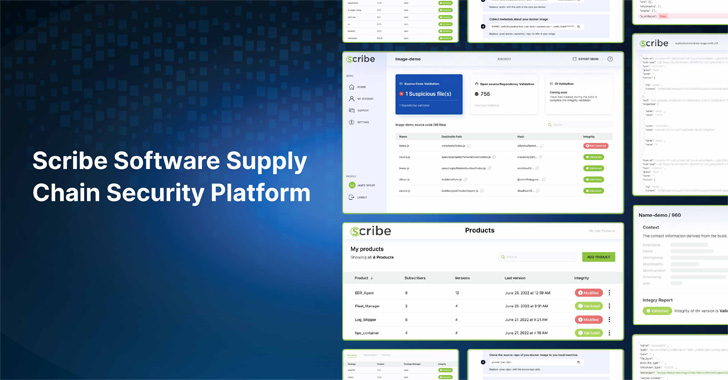
As software supply chain security becomes more and more crucial, security, DevSecOps, and DevOps teams are more challenged than ever to build transparent trust in the software they deliver or use. In fact, in Gartner recently published their 2022 cybersecurity predictions – not only do they anticipate the continued expansion of attack surfaces in the near future, they also list digital supply chain as a major rising attack surface and one of the top trends to follow in 2022.
After all, any software is only as secure as the weakest link in its supply chain. One bad component, any malicious access to your development environment—or any vulnerability in your software’s delivery life cycle—and you risk your code’s integrity, your customers, and your reputation.
Scribe Security recently launched a new platform that claims to address these urgent needs by enabling its users to build trust in their software across teams and organizations. According to Scribe Security, SBOM is a best practice that is expected to become widely required and used to mitigate software supply chain risks. With that in mind, they decided to take the lead and become the first vendor to introduce the concept of a Hub for security evidence about software products and have launched a friendly and easy-to-use platform.
Our team recently explored Scribe’s platform in more detail.
First things first
Scribe’s platform: What you need to know before diving in:
- Free and easy to use: Scribe’s platform offers a complete self-serve experience. It is easy to implement and use, as it is plugin and CLI-based. And finally, you can start with a freemium, no strings attached.
- Software security evidence hub: While most other Software Supply Chain security solutions ignore the need to make software products’ security transparent to customers, buyers, and security teams, Scribe’s platform introduces a hub for security evidence. As such, the platform supports a workflow for sharing SBOMs across or within enterprises. A number of insights will soon be added to the platform so stakeholders will receive ongoing updates about the software they use. One such insight, CVEs, is already included, allowing both the software producer and the people they share their security insights with to see what CVEs are present in each new release. An interesting experimental feature of the platform is the ability to validate software integrity and share that evidence with stakeholders.
To facilitate this product review, the team at Scribe Security gave us access to the latest version of their platform. Here’s what we found:
Getting Started
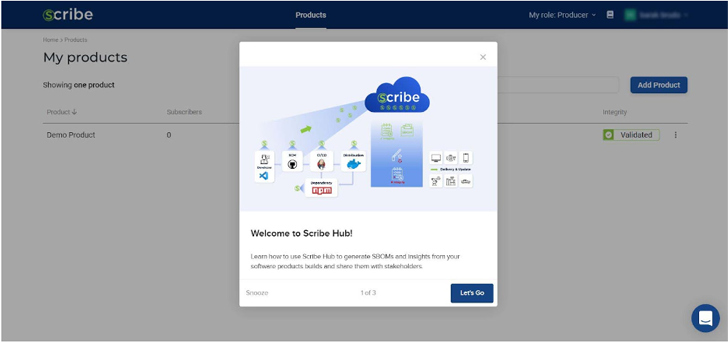
Using the Scribe platform, software producers can gain visibility into their pipelines and artifacts and choose software consumers—subscribers—for each pipeline. Let’s say I’m a software producer interested in trying the service. This is the first screen I see. Each part of the interface is explained and illustrated.
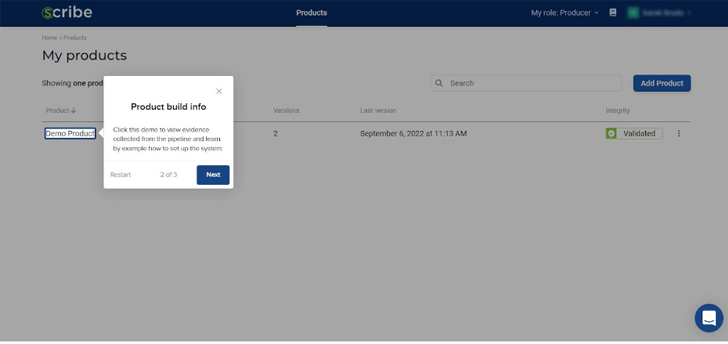
Notice that even when you first start there is already a demo product you can use as an example of how the Scribe platform works. You can either play around with the existing demo product or you can add a new product of your own.
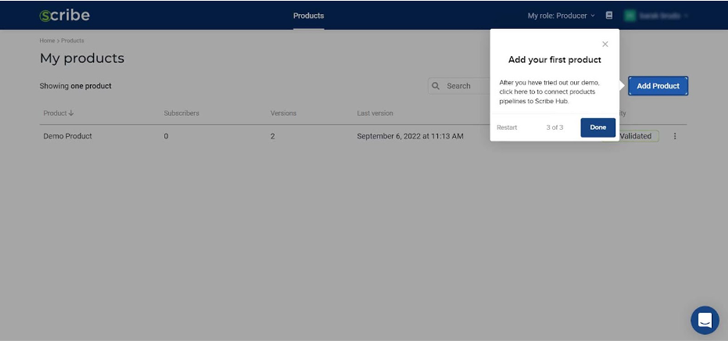
The highlighted ‘add product’ button on the top right allows you to add new products. For each new product, you’ll get the 3 needed secrets: Product Key, Client ID, and Client Secret. You’ll also get a link to the integration explanation of your choice; currently, you can choose either GitHub, Jenkins, or a general CI option. We’ll cover that in more detail in a bit.
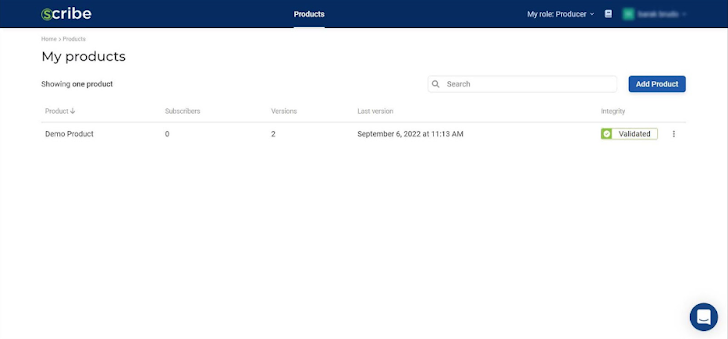
Using this example product, I can test what the platform can offer.
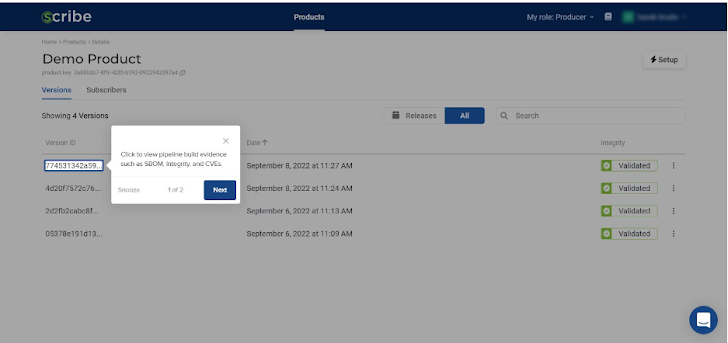
By clicking on it, I can see the product builds that have already been uploaded. With the intention of testing out the platform’s interface, I started with one, and created several more after.
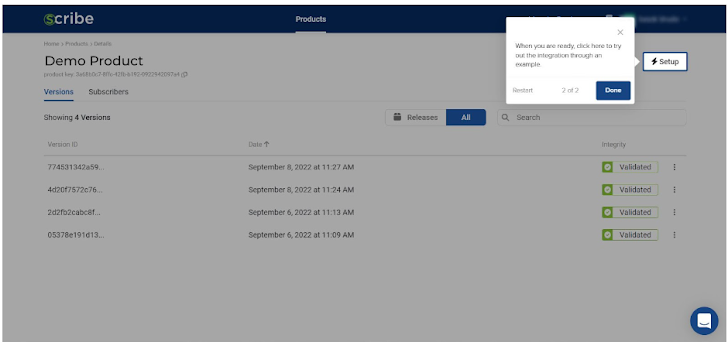
The highlighted ‘Setup’ button on the top right gives you access to the current product information.
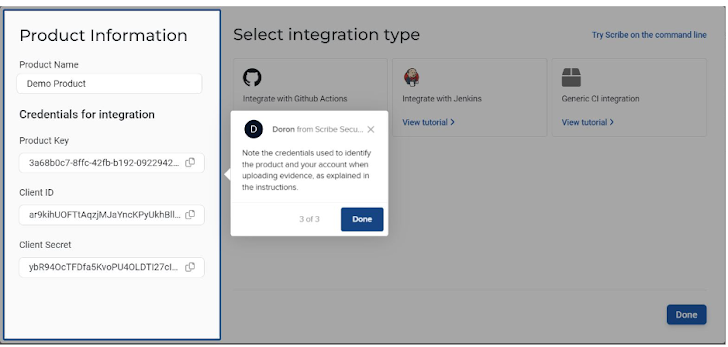
You can see the 3 product secrets, Product Key, Client ID, and Client Secret, just in case you lost them or forgot them.

You also get access to the integration instructions, so if you changed your pipeline you can now see how to integrate the Scribe tool into your new pipeline.
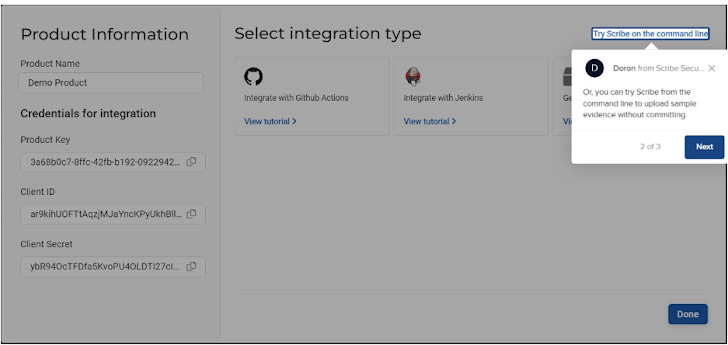
What caught my attention was a link at the top right stating ‘Try Scribe on the command line’, so I decided to click on it to see what would happen.
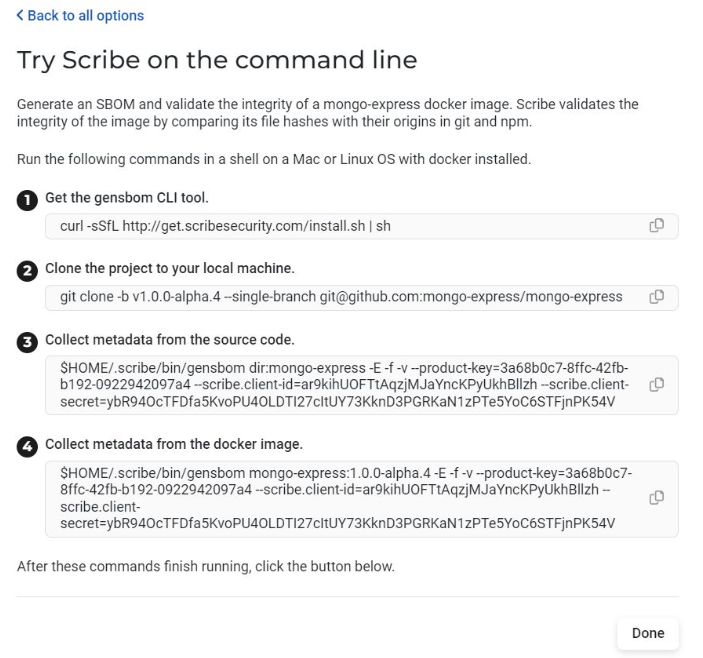
As you can see, the platform displays the full CLI commands when you click ‘Try Scribe on the command line’. The whole truth is revealed. Using the CLI, I simply had to replace the default project (mongo-express) with the sample project I wanted to try.
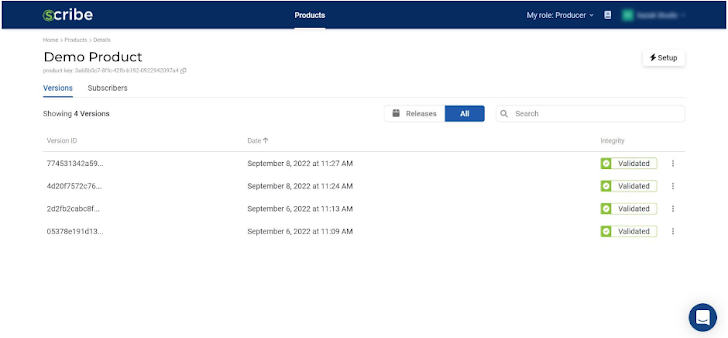
Looking at all the software builds I’ve added to this product, you can see the date and time they were created and know if they were validated in terms of file integrity. The three dots at the end of each build allows you to ‘release’ a build—make it visible to the software consumers, or subscribers, you have defined for this product. It also allows you to download the build’s SBOM.
It was pretty easy to add additional projects. The only thing I had to do was go back to the main project page and click on ‘Add Project’. Once you’ve played around with the sample product you can go ahead and add a new one of your own. The screen you get is identical to the ‘setup’ screen except it gives you the secrets to a brand new product, while the ‘setup’ screen gives you the information for the existing project where it’s located.
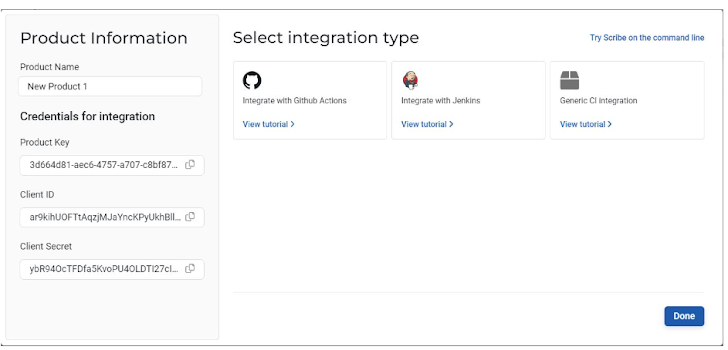
It’s really simple to use—all I had to do was enter the name of the new project. Bear in mind that there will not be much to see until I upload builds or pick subscribers for this new project.
Credentials are what connect my product pipeline to the Scribe platform: Product Key, Client ID, and Client Secret. The Client ID and Client Secret are valid for all my future projects while the Product Key is unique to each project.
As soon as I have all the information, I can configure my pipeline to gather the required information and upload it to the Scribe platform.
According to its documentation, Scribe currently supports GitHub, Jenkins, and other CI pipelines.
All explanations were very straightforward. As part of my pipeline, I was asked to include two collectors: The first collects information about the hashes of source code files, and the second collects information about dependency hashes. While the first collector is optional, the second one isn’t. Skipping this step will result in a blank report since the image SBOM is generated by the second collector. As of the version I tried, the Scribe platform supports Node.js and npm for integrity and provenance validation. As part of this review process, the Scribe team also informed me that they plan to expand their offering in the near future.
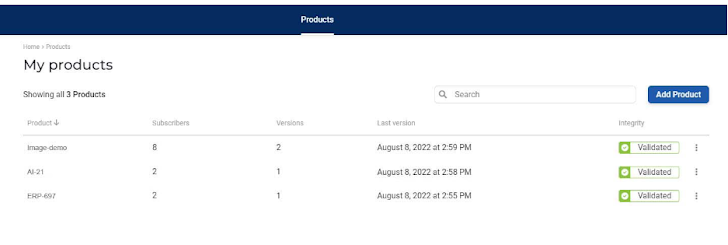
Once I have configured the pipeline, the technical part is done. With this pipeline, every time I create a new build, evidence and SBOM are uploaded to the Scribe platform, then processed and presented as part of the My Products page.
This is where things got interesting for me—the various options available to me on the Scribe platform’s main page. First, I noticed that I can always add another product (top right, blue button). There is no limit to the number of products (or pipelines) I can manage.
The information I can see for each product includes its name (the one I chose, not necessarily the one used in the pipeline or SCM), its subscribers, versions, and last build version date, as well as whether its integrity was validated.
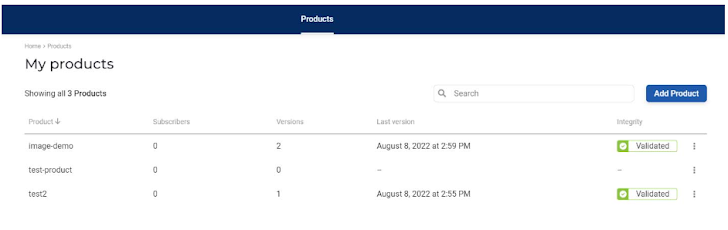
In the above image, the test-product line has no details since no build has been made for it and no subscribers have been added. Only after my pipeline has uploaded some data will Scribe’s platform be able to show me anything about that product. Data upload only occurs when a new build is initiated, so you’ll need to trigger a build to see anything in the Scribe platform. It’s a bit annoying if you weren’t planning on building a new version just yet, but I understand their reasoning.
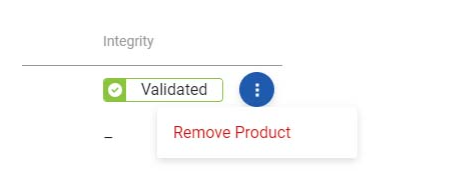
The three dots at the end of each line allow me to remove a product if I so choose.
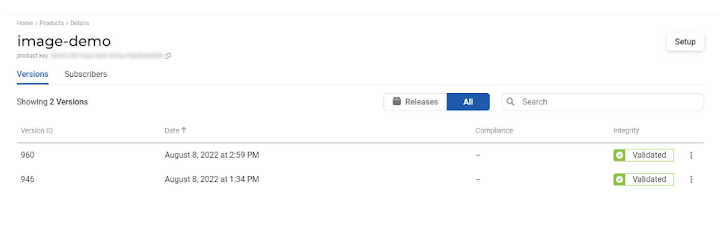
After clicking on a product line, I was directed to the specific product page. All the builds uploaded for that product are listed here along with their information.
I can decide which of the existing versions (if any) can be released by clicking the three dots at the end of each line. When I publish a version, the subscribers I’ve added to that product will be notified of a new release and able to see information related to that release.
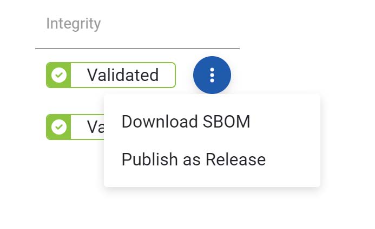
The same menu allows me to download SBOM for that build so I can access it immediately.
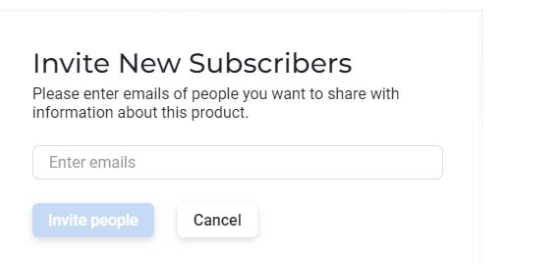
Above the product key you can see that there is a Subscribers tab in addition to the Versions tab.
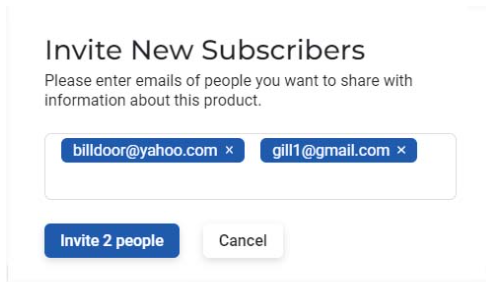
The next step was to navigate to the Subscribers tab, where I entered new subscribers’ email addresses to invite them to join. Yes, it’s that simple. There was no limit to the number of emails I could enter.
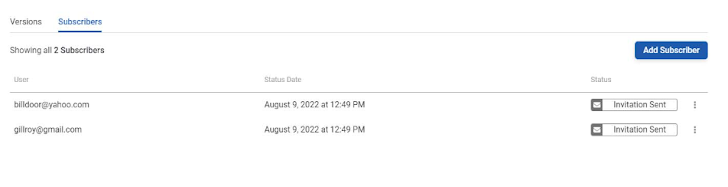
Now that I have some subscribers I can manage them on this page.
My task was to test the system, so I added two fictitious subscribers and the invite was sent. The three dots at the end of each line allow you to resend the invite or revoke it. There is no easy way to define a shared list of subscribers for multiple projects since subscribers are managed per product.
Integrity report and SBOM
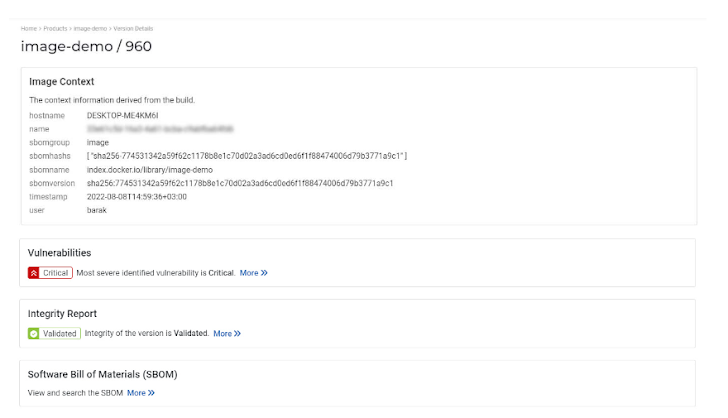
When I clicked a version line on the single product page, I was taken to the build version page. There you can find all the context metadata about that specific build, as well as links to the integrity report, vulnerabilities report, and the SBOM.
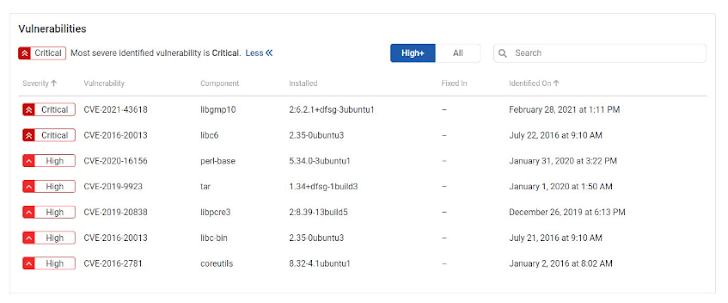
After clicking the More link in the vulnerabilities section, we can see the vulnerabilities found in this image with the CVE designation and severity. The worst CVEs are designated as critical. You have a filter on the top right allowing you to see only the High severity CVEs and up, or choose to see all of the CVEs. You can also use the search bar to look for a specific CVE you think might impact your build.
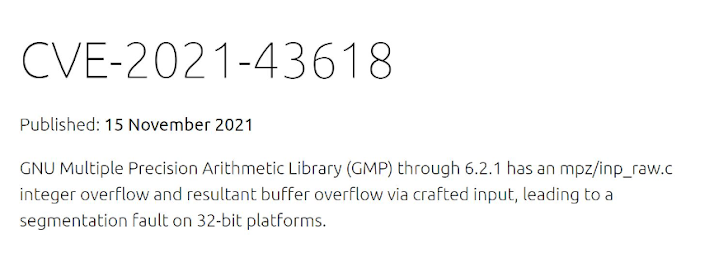
Clicking on a CVE will take you to the CVE’s details as they were reported, including remediation information if it exists.
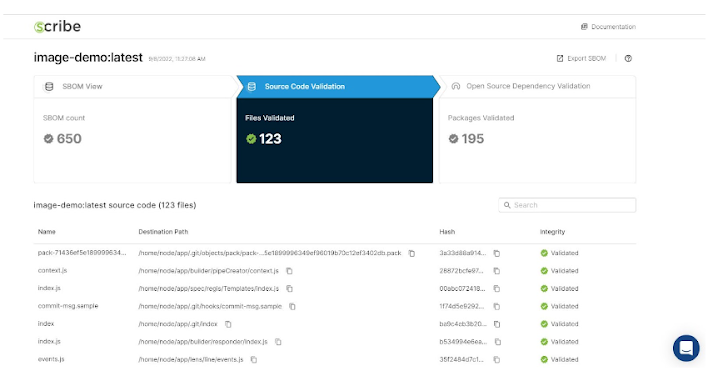
The More link in the Integrity Report section takes you to the full report. I and all my subscribers have full access to this report and can export the SBOM which represents the report’s underlying data.

I can reach the SBOM data from the previous page as well by clicking the ‘more’ link in the SBOM section.
With the integrity report, I can easily see the validation of the source code (middle top box), assuming I have included that collector in my pipeline. Additionally, I can see the validation of my open-source packages (right top box) based on the second collector I’ve included.
I can also search for a specific package, such as log4j, if I’m so inclined. The search option is separate for your source code and open-source packages. Remember to switch to the appropriate report section at the top of the page, depending on what you’re looking for.
If you are a software producer, keep in mind that you are in full control of what you share and when. No one is obligated to release or share a build with a less-than-perfect report; only the versions you choose to release will be shared with that project’s subscribers.
Subscriber’s point of view
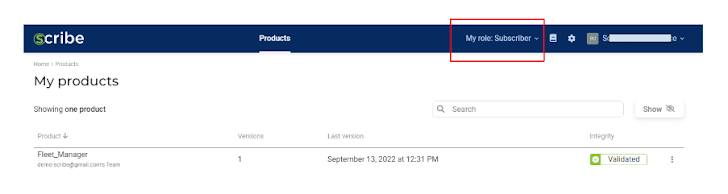
A user that was invited to subscribe to a product signs up as a subscriber role after accepting the invitation.
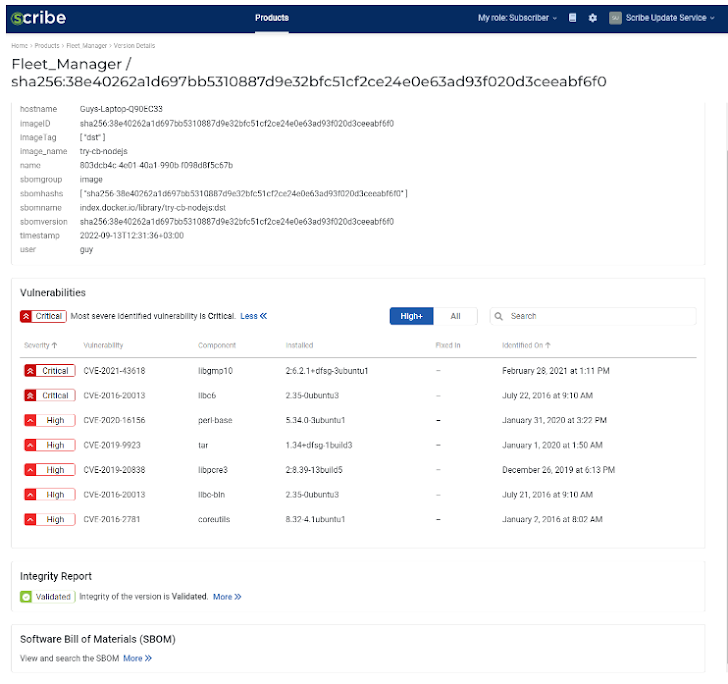
The subscriber then gets a transparency report about the product and updates about CVEs (and other future insights)
Evidence store for builds
Every time you run a build you get a new version, a new integrity report, and a new SBOM. This information can be found on the Scribe platform product page.
It operates as a repository for past security data and evidence store for your product where you can always go back and check previous versions. Your product will have a sharable evidence trail with provenance information about your source files (if you included that collector) and dependencies.
Any subscriber can access every version of the product retroactively, so you don’t need to compile lots of reports and SBOMs. If you are audited or want to share that information for other reasons, simply add a new subscriber’s email to that product and they will have access right away.
Conclusion
Providing an attestation store and sharing hub for product builds’ security information, this product is solid and interesting. Clearly, a lot of thought went into it and it’s definitely a great step forward. So when (it’s no longer a question of if) you need to generate, manage and share SBOMs and related security insights for your software products you should give it a try.
The Scribe team plans to add vulnerability alerts and product/pipeline security policy validation in the near future. In my view, these additions will enrich the platform and make it even more valuable.










