In today’s entertainment and productivity landscape, the line between television and computer monitor is a thin one. You can buy a 50-inch TV for a few hundred dollars and use it with your PC and gaming console. Or you can buy a gaming monitor, hook up a PC and an apple TV, and have a personal entertainment center right on your desktop.
It was inevitable that someone would combine the features of both displays into a single product. We’ve already seen TVs with Variable Refresh Rate (VRR) and 120 Hz. For those seeking a smaller footprint, Samsung presents the OLED G8. It’s a 34-inch curved ultra-wide OLED panel with full gaming cred: 175 Hz, Adaptive-Sync, HDR and wide gamut color. And it includes Smart TV with the ability to stream movies and shows from major carriers like Netflix and Amazon, as well as Game Hub for playing games without a PC or console.
Samsung Odyssey OLED G8 Specs
| Panel Type / Backlight | Organic Light Emitting Diode OLED |
| Screen Size / Aspect Ratio | 34 inches / 21:9 Curve radius: 1800mm |
| Max Resolution & Refresh Rate | 3440×1440 @ 175 Hz FreeSync: 48-175 Hz G-Sync Compatible |
| Native Color Depth & Gamut | 10-bit / DCI-P3 HDR10, DisplayHDR 400 |
| Response Time (GTG) | 0.03ms |
| Brightness (mfr) | 250 nits SDR 400 nits HDR |
| Contrast (mfr) | 1,000,000:1 |
| Speakers | 2x 5w |
| Video Inputs | 1x Mini DisplayPort 1.2 1x Mini HDMI 2.1 1x USB-C |
| Audio | None |
| USB 3.2 | 1x USB-C |
| Power Consumption | 59.5w, brightness @ 200 nits |
| Panel Dimensions WxHxD w/base | 32 x 15.8-20.6 x 7.6 inches (814 x 401-523 x 193mm) |
| Panel Thickness | 5 inches (128mm) |
| Bezel Width | Top: 0.3 inch (7mm) Sides: 0.4 inch (10mm) Bottom: 0.6 inch (14mm) |
| Weight | 16.5 pounds (7.5kg) |
| Warranty | 3 years |
On the gaming monitor side, the Samsung OLED G8 has it all. The panel runs up to 175 Hz with Adaptive-Sync and near-perfect video processing. Input lag is extremely low and motion resolution is far beyond what any LCD is capable of. Samsung claims a 0.03ms response time and my tests and observations show no reason to doubt that. And there’s no need for overdrive or strobing.
Image quality is on par with other OLEDs I’ve reviewed thanks to unmeasurable black levels and infinite contrast. No Mini LED or zone-dimming panel can match what an OLED does natively. The OLED G8 has an advantage over other OLEDs in color gamut volume with over 108% coverage of DCI-P3, a result only matched by the Philips 32M2C8600 I reviewed a few weeks ago.
It also delivers excellent HDR with support for HDR10 and HDR10+ signals and DisplayHDR 400 certification. HDR10+ is an emerging standard that includes dynamic metadata that allows appropriate content to tone map itself for each display, much like Dolby Vision. You’ll need HDR10+ encoded games or streams to take advantage.
On the TV side, you get Samsung’s Smart TV interface. It includes apps from every major carrier of TV and movie content and includes game streaming. This is all built in with no need for downloads or anything beyond a simple setup wizard when you first power the OLED G8 up. You even get a remote with dedicated buttons for Netflix, Disney and Prime Video. And you can add apps from Samsung’s online store.
Designed to compete with the very best gaming monitors at any price, the OLED G8 is a premium display to be sure. At this writing, it’ll set you back around $1,800 which is enough to buy a pretty nice television. But with the extra gaming monitor features like DisplayPort, fast refresh and G-Sync support, there is added value that you won’t get from a TV. There’s also a decent pair of integrated speakers and LED lighting in the back. If you find any of this intriguing, read on because there’s a lot to see here.
Assembly and Accessories
The Samsung OLED G8 comes with a small but solid stand that requires a Phillips-head screwdriver to assemble. Then it snaps onto the panel to create a solid package. A tiny remote comes in the box which is handy for controlling the Smart TV apps and includes voice control. The external power brick is enormous, so you’ll have to find a place for that. At least it has a long cord with a right-angled plug for the wall. The only video cable included is a Mini DisplayPort which is a bummer because the HDMI input is also Mini and who has a Mini HDMI cable on hand? I didn’t, so I had to buy one online for around $12.
Product 360
The OLED G8 is unmistakably Samsung in styling with a white back accented by the silver and black stand. The power brick is one of the largest I’ve seen and will take a bit of effort to hide. Its associated cords are long enough that you can put it on the floor. It has a right-angled wall plug which is a nice touch.
The front view is all screen with a thin flush bezel around all sides. It isn’t frameless but you’ll barely notice the border when you see the stunning image. While it is not as bright at a high-end Mini LED, it has a glow and depth that no LCD can match. It’s also razor sharp thanks to those self-emissive pixels.
The stand is rock solid with 2/20 degrees tilt and a 120mm height adjustment. There is no swivel or portrait mode. Around the panel’s attachment point is an LED ring that can be configured in the OSD. It’s called Core Lighting and comes with six different effects. Or, you can have the display follow what’s happening on the screen. It’s a great way to obfuscate your opponents at LAN parties.
The OLED G8 comes with a tiny remote that charges through a USB-C port at the bottom. It covers all monitor functions though it is not very intuitive. Fortunately, the operating instructions are in the OSD. Once I figured it out, it was easy to tweak menu settings for gaming or operate the Smart TV apps.
The input panel is something different for sure. It has the requisite HDMI, DisplayPort and USB-C inputs (see HDMI vs DisplayPort) but the former two are of the mini variety. If Samsung had included all the necessary cables, it would be a non-issue but only Mini DisplayPort comes in the box. I’ve reviewed and tested hundreds of displays and never have I needed a Mini HDMI cable.
It supports VRR for consoles up to 120 Hz. The Mini DisplayPort supports the full 175 Hz with G-Sync or FreeSync, HDR10 and 10-bit color. You also get two USB-C ports which accept video signals. One can charge your stuff with up to 60 watts of power.
SmartTV on the Samsung OLED G8
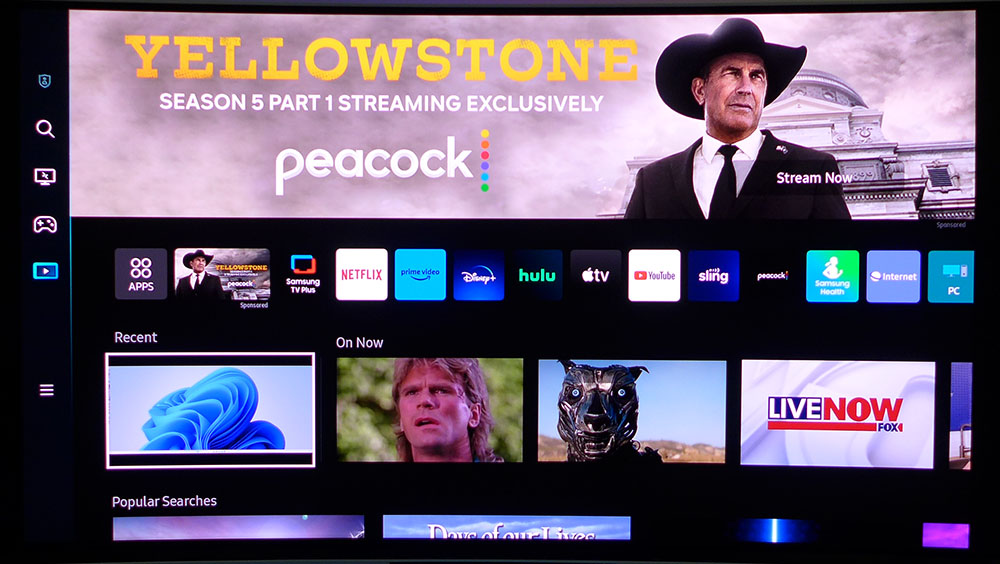
Pressing the home button on the remote takes you straight to the OLED G8’s Smart interface which has many popular streaming apps such as Netflix, Prime Video, Disney and Apple TV+. If you don’t see your favorite app, it’s likely available for download once you set up a Samsung account. I was prompted during the initial power up to do this.
The remote has dedicated buttons for Disney+, Netflix and Prime Video. Samsung TV Plus is a decent approximation of cable TV with live shows and multiple channels. Much of what I found there was standard def and of poor video quality. But if you want Hell’s Kitchen droning in the background while you work, you can have it on for free.
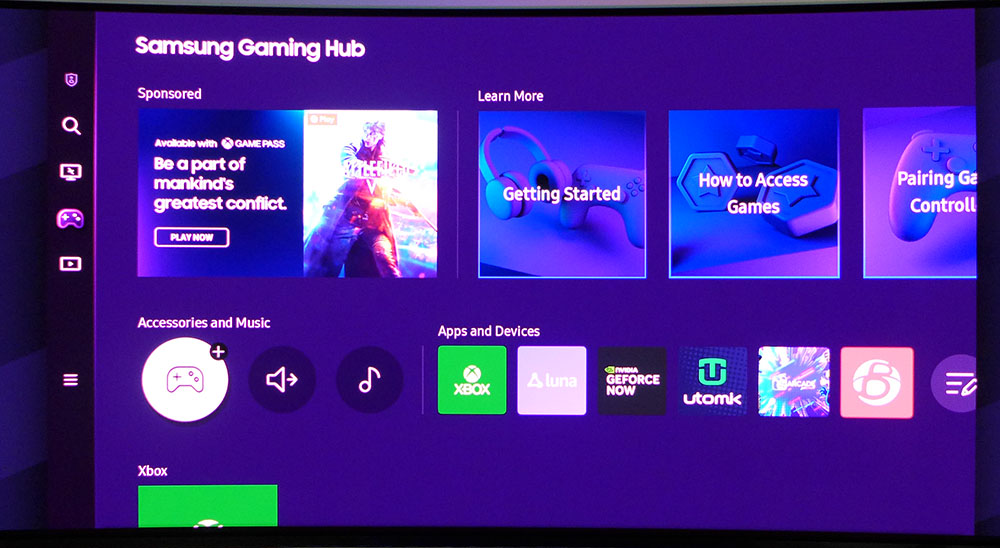
You also get Samsung’s Game Hub with apps from Xbox and other services. You can stream some games directly with no PC or console required. The first time you open it, it prompts for a controller connection. Then you can stream games without downloading them. Again, quality varies between titles, services and how fast your internet connection is.
OSD Features of the Samsung OLED G8
The OLED G8’s OSD can be controlled with the remote or by a tiny joystick found around the back. The menu is just like the one found in Samsung TVs. Users accustomed to computer monitors, like me, will have a slight learning curve.
The Picture menu has a full set of calibration controls that you won’t need. I found that the Samsung OLED G8 measured nearly perfectly right out of the box. With Game mode turned on, there are no picture presets, but you can calibrate the image if you wish by accessing the Expert Settings sub-menu.
There, you’ll find all the traditional controls plus two and 20-point white balance, gamma presets, color gamut options, color management and a few other tweaks. I didn’t have to calibrate the OLED G8, but I adjusted the Shadow Detail slider to fix a minor gamma error. You can select between the native color gamut which covers over 108% of DCI-P3 or Custom which selects sRGB for SDR content. Choosing Auto from this menu switches the color gamut automatically between SDR and HDR signals.
The internal speakers are of good quality and included multiple sound modes along with some user tweaks like balance and eq. The OLED G8 supports Dolby Atmos sound which normally requires at least seven speakers. But here, some clever phasing effects do a decent job of expanding the sound envelope. Dolby Atmos is most notably supported by Netflix and Apple TV+. The OLED G8 supports AirPlay which means you can stream music and video to it from a phone or tablet.
Not to be outdone by dedicated gaming monitors, the G8 includes an aiming point along with Dynamic Black Equalizer which helps bring out shadow detail. HDR Tone Mapping has basic and advanced options plus a toggle for HDR10+ support. This is an emerging standard that includes dynamic metadata for tone mapping on a display-by-display basis, like Dolby Vision.
In the Support menu, you’ll find manuals for everything including the remote. You can also run screen conditioning programs like pixel shift and refresh. If you need a firmware update, that can be done here as well. My sample updated itself the first time I fired it up.
Samsung OLED G8 Calibration Settings
The OLED G8 does not require calibration. It is so close to spec that I could not realize any gain in visual quality or measured values with any of the provided adjustments. If you want the full color gamut for all content, choose Native from the color space menu.
Custom forces the G8 into sRGB mode. Or choose Auto to have the color switch automatically according to signal type. The only issue I noted in testing was slightly bright shadow areas. I fixed this by lowering the Shadow Detail slider to -2. For SDR content, I recommend the Graphic picture mode. When watching HDR content through SmartTV, Movie is the most accurate mode. My settings are below.
| Picture Mode | SDR Graphic / HDR Movie |
| Brightness 200 nits | 38 |
| Brightness 120 nits | 16 |
| Brightness 100 nits | 10 |
| Brightness 80 nits | 5 |
| Shadow Detail | -2 |
| Gamma | 1 |
| Color Tone | Standard |
| Color Space | Native = DCI-P3 Custom = sRGB |
Gaming and Hands-on with the Samsung OLED G8
The Samsung OLED G8 is truly a do-it-all display. It’s equally adept at productivity, gaming and media. Though the screen’s curvature is not subtle, it isn’t so extreme as to cause image distortion when working on spreadsheets or word processing. It’s wide enough to accommodate two or three open documents and there’s enough height to see websites without excessive scrolling. And I could edit graphics and photos all day and twice on Sunday thanks to that wonderful color. It’s immediately apparent how large the gamut is especially when showing red. Warm colors have a glow that is unmatched by any LCD in my experience. The day is fast approaching when my reference desktop monitor will be an OLED.
Gaming was incredibly addictive. The Samsung OLED G8, like all OLEDs, has next-level video processing with no need for overdrive or strobing to achieve perfect motion resolution. Whether viewing Blur Busters test patterns or mowing through monsters in Doom Eternal, the screen responded instantly to control inputs and detail in both near and far views remained razor sharp. This is enhanced by the panel’s tremendous contrast which makes rendered objects look truly three-dimensional.
And oh, that color! I just couldn’t stop playing when presented with such vibrant saturation. The Samsung OLED G8 is one of the most colorful monitors I’ve ever used.
I spent some time exploring the Smart TV interface using familiar apps like Netflix and Disney+. The experience is no different from a television in that you can simply watch whatever content is available. The Samsung OLED G8 supports HDR10 and HDR10+ as well as premium audio formats like Dolby Atmos.
The integrated speakers are as good as anything I’ve heard from a high-end television. But sadly, you are limited to hearing sound from them only. There is no audio output like the 3.5mm jack or TOSLink that a TV would have. And there is no HDMI Audio Return Channel (ARC). This is a common feature on TVs that allows the audio generated by the streaming apps to feed an external sound system like powered speakers or an AV receiver.
Though the OLED G8 does everything well, its user interface is very disjointed. It’s almost as if the display were designed by multiple engineering groups who did not integrate all the features into a cohesive whole. The OSD appears in three different versions, one as a sidebar to Smart TV, one that goes with the panel’s joystick controller and a third one that shows up when you use the remote.
It’s a good thing the user manuals are built into the monitor because I had to refer to them several times to discover hidden functions and shortcuts. The remote would really benefit from an input selector button. And when input menus show up on the screen they don’t say “HDMI” or “DisplayPort” but rather, they attempt to identify the connected device.
Takeaway: The OLED G8 does everything well but requires a bit of figuring out to unlock its full potential. It’s a superb gaming monitor for sure. If that’s your primary focus, you will be thrilled with its performance and image quality. Getting work done is a pleasure thanks to its vibrant color and contrast. Watching TV is very convenient, and the image looks great, but the connection limitations mean you can’t hook up external audio. The internal speakers are decent but are no match for a good pair of headphones.
MORE: Best Gaming Monitors
MORE: How We Test PC Monitors
MORE: How to Buy a PC Monitor










