Like a Dragon: Infinite Wealth isn’t exactly spawned from the most hardware-bothering of game series. Most previous LADs, be they Kiryu’s Adventures in Punching or the more turn-based reboot have all been technically gentle affairs, and Infinite Wealth is ultimately another one. At the same time, it shares with Like a Dragon Gaiden: The Man Who Erased His Name a newfound interest in PC-specific tricks. That means a full selection of DLSS, FSR and XeSS upscalers, plus DLSS 3 frame generation. Real yakuza might use a gamepad, but it seems real fuzz-haired RPG fantasists use graphics cards.
Let’s take a closer look, then, at how RGG’s latest crime caper performs on PC. We’ll also work out its best settings, to keep it running smoother than a legally distinct Segway.
Owners of a certain Valve-made handheld device may want to read our Like a Dragon: Infinite Wealth Steam Deck analysis as well. It all works fine, as you’d expect from a game with Steam’s Verified status, though some manual setting refinements can be just as beneficial on a Steam as they are on a desktop. More so, really.

Like a Dragon: Infinite Wealth system requirements and PC performance
2023 got me used to filling in system requirement lists with supercomputer parts. Thankfully, the first big release of 2024 has much simpler demands to meet; assuming your PC could be even charitably be described as « modern, » the only spec you may need to make preparations for is that slightly bulbous 82GB storage space requirement. Despite the note, you likely won’t need to fret about AVX and SSE4.2 compatibility either. Both AMD and Intel have supported those with their mainstream (and enthusiast-grade) CPUs for over a decade, so chances are you’re good to go.
Like a Dragon: Infinite Wealth minimum specs
- OS: Windows 10 1903 (OS Build 18362), 64-bit
- CPU: Intel Core i5-3470 / AMD Ryzen 3 1200
- RAM: 8GB
- GPU: Nvidia GeForce GTX 960 / AMD Radeon RX 460 / Intel Arc A380
- DirectX version: DX12
- Storage: 82GB available space
- Additional notes: 1080p Low @ 30fps w/ Balanced FSR 1.0, requires a CPU which supports the AVX and SSE4.2 instruction set
Like a Dragon: Infinite Wealth recommended specs
- OS: Windows 10 1903 (OS Build 18362), 64-bit
- CPU: Intel Core i7-4790 / AMD Ryzen 5 1600
- RAM: 16GB
- GPU: Nvidia GeForce RTX 2060 / AMD Radeon RX 5700 / Intel Arc A750
- DirectX version: DX12
- Storage: 82GB available space
- Additional notes: 1080p High @ 60fps, requires a CPU which supports the AVX and SSE4.2 instruction set
With these kinds of requirements, it’s no surprise that Infinite Wealth is a smooth runner on most GPUs. Still there are varying degrees of smoothness, and I’ll warn you now: the Hawaii setting that’s so central to both the game itself and its marketing hype? This new hub area performs significantly worse than the returning Yokohama map. It doesn’t suddenly turn the game into a destroyer of rigs, but Honolulu’s wider streets and much grander overall scale do take a heavier toll than any Japanese alley warren. That’s why I used it, rather than Yokohama, for my benchmark tests – if your setup runs great here, it’ll run great anywhere.
I also used an Intel Core i5-11600K and 16GB of RAM for my test PC, so results may vary if you’ve built around a more minimum-spec CPU. But even so, results from the long-obsolete GTX 1050 Ti were encouraging, the Low preset producing 57fps at 1080p. Upgrading from said preset’s Balanced FSR 1.0 upscaling to FSR 2, also on Balanced, produced 50fps – a bit slower, but noticeably sharper.

Tackle this LAD with something more modern, and you’ll likely be needing a high refresh rate gaming monitor to reap the whole fruit. The Intel Arc A750, a budget graphics card launched in 2022, could ride the Highest preset all the way to 76fps at 1080p. That’s native, non-upscaled 1080p as well, though the addition of FSR 2 on Quality mode helped the same card (with the same Highest preset) score 74fps at 1440p.
Breaching 100fps is easy enough, including on last-gen hardware. The RTX 3070, running the Highest preset with Quality DLSS, averaged 107fps on the busy streets of the Aloha State. Dropping DLSS down to Balanced mode also afforded it a smooth 66fps at 4K, so you don’t actually need a cutting-edge PC to cut it at extreme resolutions.
DLSS 3, of course, demands an RTX 40 series GPU to work. Though given how well the RTX 4060 – the baby card of that family – handles Infinite Wealth, any extra AI-generated frames may well be unnecessary. Once again on Highest, it cruised to 83fps at native 1080p, and a playable 47fps at 1440p, the latter propelled to 96 with Quality DLSS.
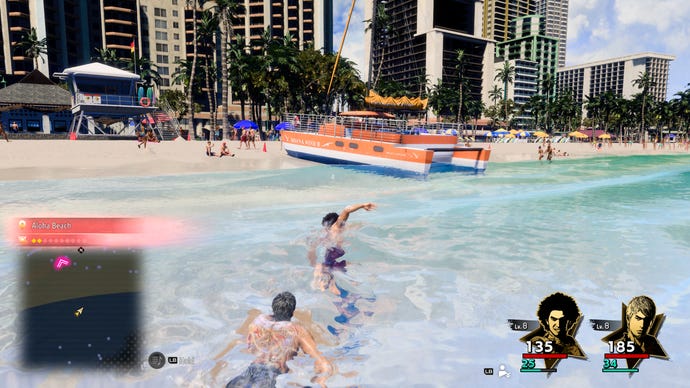
A more positive spin on Hawaii’s added performance-hungriness is that for the many, many hours you’re not in it, Infinite Wealth runs even better than the high framerates you’re reading here. A PC that pulls around 90fps in Honolulu, say, can very often hang around 140fps-plus back in Japan. And at least the FPS drop is consistent, and can be planned for – there’s no serious problem with stuttering or crashing, as far as I’ve seen.
Still, the sheer size of the that drop shows that RGG Studio could probably use a little more practice in crafting open worlds of this scale. The much longer, wider, airier layout also makes it harder to hide some of the game’s performance saving tricks, like the comically short draw distance for cars and pedestrians (even on max settings).
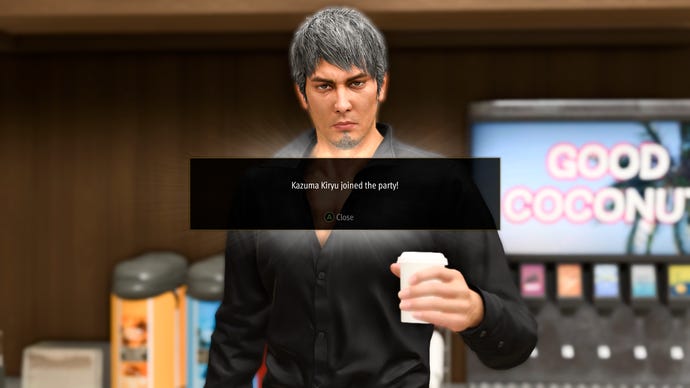
Like a Dragon: Infinite Wealth best settings guide
Moseying into the graphics menu reveals that Infinite Wealth doesn’t actually have all that many individual settings to play with, a fair chunk simply being dedicated to all those upscalers. The good news? Almost all of them have a real impact on framerates, which in my book, is preferable to games that proudly list more toggles than an Airbus A380 cockpit when only a couple can actually aid performance.
Using an RTX 4060 running at 1440p as a reference, the Highest preset’s 47fps average crept up to 56fps on High, 81fps on Medium, 108fps on Low, and 114fps on Lowest. Medium applies FSR 2 upscaling on Quality mode, while Low and Lowest both add FSR 1.0, hence why they’re much quicker – though I reckon most PCs can still get a speed boost out of shinier-looking settings.
Here’s how each one affects performance, specifically by dropping from that Highest preset and its 47fps result…
Texture Filtering: Dropping this from 16x to 4x saw Infinite Wealth average 49fps, so it’s one of the less impactful settings. Low-end GPUs (and Steam Deck-style handhelds) will still benefit, but if you’ve got a respectable desktop card, it’s safe to leave this up.
Shadow Quality: Another 49fps result, this time from dropping to Medium. Again, leave this on High unless you’re really struggling.
Geometry Quality: Going from High to Medium only improved performance to the tune of 48fps, a single frame-per-second faster. Stick to High.
Realtime Reflections: This, on the other hand, is worth ditching. Disabling realtime reflections shot average performance up to 56fps, nearly a 20% increase. The quality reduction is tolerable, too. Despite being by the ocean, Honolulu is pretty short on reflections to admire.
Motion Blur: Turn this off as well. My RTX 4060 got up to 50fps by disabling motion blur alone, and I’d say Infinite Wealth looks better without it. Especially the fights, which no longer have to muddy their lovely particle effects with digital blurring.
SSAO: Scrapping ambient occlusion is a tougher choice. I do think it makes the game look noticeably better, but when switching it off netted 51fps for the RTX 4060, there’s clearly a performance cost. I’m going to leave it on in the recommended settings below, but there’s no shame in opting for the extra speed instead, especially on older or weaker hardware.
Render Scale: Leave this on 100%, no matter what. It’s pointless to use when any of the available upscalers perform the same task – lowering the rendering requirements – with the huge additional benefit of making the final image look like native rez.
Anti-Aliasing: You’ve a few options here. The mysteriously-named “Default” AA looks good but is the slowest of the bunch, whereas FXAA and MLAA both increased performance to 54fps at the cost of more visibly jagged edges. Nvidia DLAA is the best overall, maintaining strong sharpness and scoring 51fps, and TAA – at 56fps – is the fastest, if not quite as clean as DLAA. You’ll need a GeForce RTX graphics card to use DLAA, so go with TAA if you’re equipped with something else.
Depth of Field: Surprisingly, disabling this gave a nice little boost up to 51fps. As with SSAO, though, I think DoF adds a fair bit to Infinite Wealth’s look, so only drop it if you really need the extra frames.
Reflection Quality: Once again, I suggest you cut reflections. Medium is the lowest setting, weirdly, but it doesn’t eliminate them entirely – maintaining visual detail – and provided my RTX 4060 with a significant boost up to 56fps.
Nvidia DLSS: Onto the myriad of upscalers and, as usual, DLSS is the prime choice for RTX GPUs that can support it. Even its sharpest-looking setting, Quality, more than doubled the RTX 4060 performance, scoring a 96fps average that’s faster than any of FSR 2, FSR 1.0 or XeSS on their equivalent settings. The only way this is not a must-have setting is if you’re playing at 1080p or below, where there’s a more marked drop in upscaling quality.
DLSS Sharpness: You can leave this on 0.5. It doesn’t affect performance either way, and raising the slider too high will add an ugly effect to edges.
Nvidia DLSS Frame Generation: Despite the enormous FPS-charging power of DLSS upscaling, frame generation only had a muted effect for me. Applied on top of Quality-level upscaling – and you’ll need DLSS running to activate frame gen – the RTX 4060 produced 106fps, which is fast but not really tangibly superior to the original 96fps. At the same time, there’s no real downside to it, save for the usual caveat of DLSS 3 needing an RTX 40 series GPU to work. And a miniscule dash of input latency, if you’re fussed about that.
AMD FSR 1.0: In short, ignore this. Ultra Quality FSR 1.0 both looks blurrier and runs slower (83fps, in the RTX 4060’s case) than Quality FSR 2, and they’re both compatible on all the same hardware.
AMD FSR 1.0 Sharpness: Moot point, since FSR 1.0 should be avoided, but since this is just a sharpening filter it won’t help or hurt performance regardless of the value.
AMD FSR 2: Infinite Wealth’s best upscaler for those without RTX cards. On Quality mode it got the RTX 4060 up to a respectable 90fps, while looking much more like native rez than with FSR 1.0. If you do use this, though, try not to go lower than Quality mode unless you’re seriously short on frames. There’s more of a marked drop in fidelity between Quality and Balanced FSR 2 than there is with Quality and Balanced DLSS.
AMD FSR 2 Sharpness: As with DLSS, the default setting of 0.5 is fine to stick with.
Intel XeSS: This looks decent on Ultra Quality mode, about on par with FSR 2 Quality, but it’s also much slower, only pushing the RTX 4060 to 74fps. Since FSR 2 works on any GPU that XeSS does as well, it’s no contest.

Since the game (yes, even Hawaii) runs broadly well on all recent GPUs, I think we can stand to be slightly pickier than usual, focusing our settings-lowering efforts on those that provide the really juicy gains and leaving others cranked up. Here, then, is what I’d call the best settings for Like a Dragon: Infinite Wealth:
- Texture Filtering: 16x
- Shadow Quality: High
- Geometry Quality: High
- Realtime Reflections: Off
- Motion Blur: Off
- SSAO: On
- Render Scale: 100%
- Anti-Aliasing: DLAA or TAA (is replaced by DLSS or FSR with upscaling enabled)
- Depth of Field: On
- Reflection Quality: Medium
- DLSS or FSR 2: Quality
With DLSS, these settings hoisted the RTX 4060 up to 104fps – a 121% uptick. FSR 2 also proved its value, scoring 100fps. If you’d rather go without upscaling, or you’re playing at 1080p (where it’s harder to match native-level sharpness), know that I still got up to 67fps with TAA at native 1440p. That’s a substantial 43% improvement, mainly just in exchange for some seldom-seen reflections.










