While the PC release of Horizon Forbidden West: Complete Edition has effectively made my PS5 ownership pointless, I can’t stay mad at it. Besides being a sumptuous, endlessly satisfying sci-fi romp with one of the prettiest open worlds in gaming, it’s also a very respectable porting job, with stable performance that scales well on aged PC hardware all the way up to glistening 4K rigs.
There are some imperfections, but generally, this shouldn’t be a repeat of Horizon Zero Dawn’s need for a post-launch patch regimen. On all the hardware I’ve tested, Forbidden West looks good to go, especially when choosing the right settings can smooth out performance even more.
Those with Nvida RTX 40 series GPUs can also call upon frame generation, thanks to one of the best DLSS 3 implementations I’ve seen yet. Standard DLSS or FSR 2.2 upscaling comes in handy as well, and in a welcome change of tack for a new monster-budget game, Forbidden West doesn’t use these tools as crutches for bad core performance.

Horizon Forbidden West system requirements and PC performance
Before getting into any test results (for benchmarking, I had Aloy running around a relatively busy stretch of an early open world section), let’s remind ourselves of Forbidden West’s PC requirements:
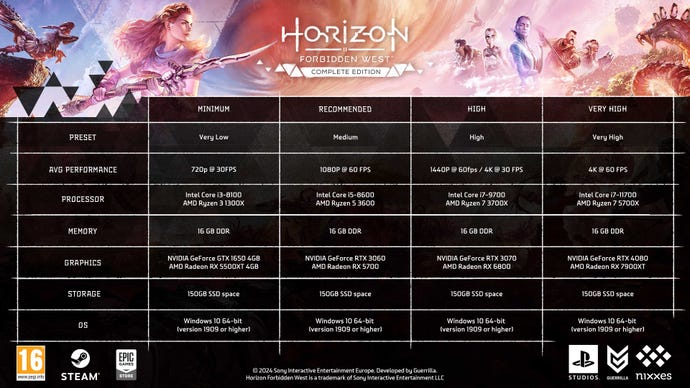
150GB is no small storage ask, to be sure, though remember that this PC version contains both the main game and the substantial Burning Shores expansion. Otherwise, there’s nothing here that should shock the senses, and I’d back up the recommendation of an SSD. Forbidden West shouldn’t drop dead on a hard drive, but you won’t get to take full advantage of its nicely brisk, DirectStorage-assisted load speeds.
I didn’t have any of the exact minimum hardware to hand, but you might be surprised by how far less-powerful components can go. The humble GTX 1060, paired with our test rig’s usual Intel Core i5-11600K, averaged 40fps on native TAA with the Medium preset. FSR 2.2 on Quality mode got this up to 50fps, and enabling Dynamic Resolution Scaling (DRS) with a 60fps target nudged it further up to 54fps.
DRS deserves a moment to itself as, unusually, Horizon Forbidden West enables it by default; I had to switch it off for most benchmark runs. I usually hate any kind of dynamic resolution settings as they tend to produce very sudden, distracting rez drops to deal with dipping framerates, in what I’d consider a cure being worse than the disease. Here, though, it can work well when paired with an upscaler like FSR or DLSS. The internal rendering resolution still drops when things get hairy, but these changes are more incremental and gradual, and since upscaling is in effect, the end result might well hide there being any significant reduction at all. It’s therefore worth trying on low-end hardware, though be warned that it’s far less useful to more tricked-out PCs. My RTX 3070 averaged 55fps at 1440p with DLSS on Quality, and adding DRS with a 60fps target only got it up to 56fps.

If faster framerates are the goal, I’d also suggest setting a much higher target than what you actually want – provided your screen’s refresh rate allows it. On an MSI Thin GF63 gaming laptop (with an RTX 4050, Intel Core i5-12450H, and 1080p display), the Low preset was pulling 48fps with DLSS Quality and DRS on 60. After upping DRS to 90, performance improved to 58fps – nowhere near 90fps, obviously, but much closer to the 60fps I wanted.
Anyway, such tricks aren’t always necessary anyway. That RTX 4050-powered laptop could still get 46fps out of the Low preset using upscaling-free DLAA, and back on desktop, the mid-range RTX 4060 could average 63fps at 1440p when running Medium and Quality DLSS. At this GPU’s more commonly-deployed resolution of 1080p, it could run the Very High preset at 48fps with native DLAA, rising to 57fps with DLSS on Quality. DLSS 3 frame generation – an exclusive to RTX 40 series owners, as there’s no FSR 3 support – could then drive it all the way to 83fps.
While Forbidden West’s lower-end compatibility is commendable, DLSS 3 shows it can make the most of premium systems too. At 1440p, the RTX 4070 Ti was already producing a slick 76fps with Very High and Quality DLSS, but a single frame gen toggle turned that into 103fps. And at 4K, it helped the flagship RTX 4090 turn a 76fps average (also on Very High/Quality DLSS) into 109fps. All without the slightest hint of image generation errors, such as distorted UI icons.
(Speaking of 4K, you can get away with much less graphics card than an RTX 4090, though it should still be something high-end. The RTX 4070 Ti can handle it, averaging 59fps on Very High with both Quality DLSS and frame generation.)
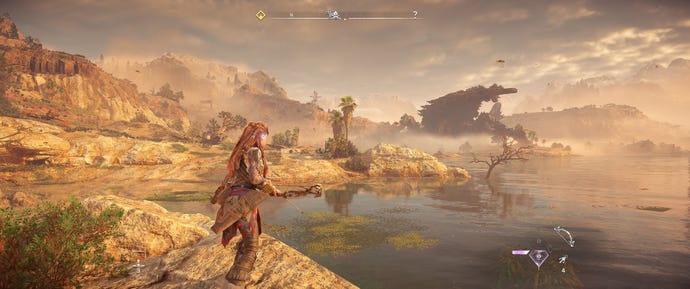
Most of the other PC perks (21:9 and 32:9 ultrawide support, 48:9 triple monitor support, full rebindability etc.) are competently fitted as well. There’s no ray tracing, but honestly, Forbidden West looks excellent without it.
Still, there are some hiccups that stop this being a true exemplar of the porting form. Nvidia Reflex, which cuts system latency but usually leaves framerates alone, somehow hurts performance when in Boost mode – I could get up to 10fps extra on my RTX 4060 by just switching from ‘On+Boost’ to ‘On.’ How weird, and completely unlike Reflex, which is otherwise so reliable that I’d usually slap it on Boost mode as a matter of course.
And, while general play is rarely interrupted by a stutter or sustained FPS drop, some real-time cutscenes show signs of chug. I suspect this is because Forbidden West uses them as opportunities to compile shaders, which I guess is preferable to slowing down the actually-playable parts, but still, it’s noticeable when it happens.
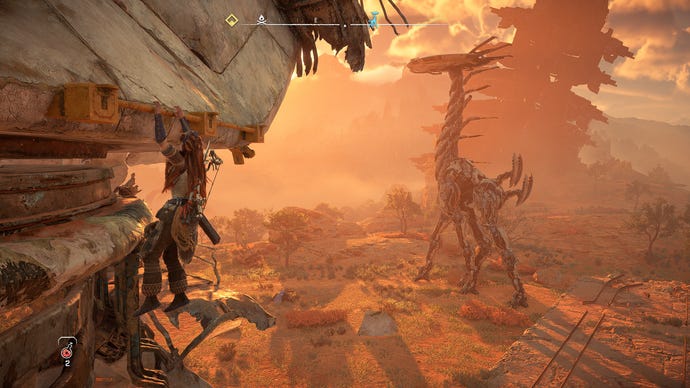
Not that either of these are terrible issues, at least in my eyes. Boostless Nvidia Reflex is still enough to deal with the added lag that DLSS 3 imposes, so it’s going to be more than enough for the (overwhelming majority of) PCs that don’t support Nvidia frame gen in the first place. I’d still give Forbidden West’s PC port a good bill of health, given it can run effectively on luxury and budget hardware alike.
Even the dinky lil’ Steam Deck can join in. It requires deeper quality cuts than the ones I’m about to suggest in the PC settings guide, and I’m working on a separate, more dedicated look at it, but so far it seems like the Medium preset will do about 30fps when paired with FSR 2.2 on Quality mode. The Very Low preset is also viable at native 1280×800, though it loses a lot of detail that Medium preserves.

Horizon Forbidden West best settings guide
If you’re not happy with how the higher presets are performing, rest assured that Forbidden West is no Dragon’s Dogma 2: the potential speed improvements, from rejigging individual settings, are huge.
Granted, so is the potential drop in visual quality, and I’ve said words to the effect of « this game looks nice » too many times in this article to then suggest that you whack half the list on Very Low. Nope, balance is best, so I took my RTX 4060 and tried lowering every individual setting (from Very High at 1080p) to see which can stay high and which ones are worth sacrificing to the framerate gods.
Nvidia Reflex Low Latency: Something ain’t right here, as the usual best setting for Reflex – On+Boost – seems to hold back overall performance quite some way. My RTX 4060 shot up from 49fps to 58fps just by switching to On, without the Boost, and I’ve seen improvements on other GPUs too.
Dynamic Resolution Scaling: Used without upscaling, this is almost a bog-standard dynamic rez tool, and can thus be ignored. With upscaling, and a sufficiently high target, it looks much better, and I found it can genuinely help with lower-tier GPUs. Just, not so much the RTX 4060. In fact, setting the target framerate too low can actually limit performance of faster PCs, as the upscaler dynamically switches to native rendering more often. With both DLSS on Quality and the DRS target on 60, my test PC averaged the same 49fps as it did with native TAA, but with DLSS alone it could manage 57fps.
Again, DRS is good for less powerful systems that need extra help to stay above 30fps, but otherwise, upscaling is fine by itself.
Anti-aliasing: Wanna stick to fully native rendering? TAA is narrowly the fastest option here, with Nvidia DLAA dropping one frame to 48fps. Don’t bother with SMAA, which is both slow (44fps) and rife with jaggies.
Upscale method: Although Forbidden West isn’t one of those games that needs upscaling to be halfway playable, sticking to the highest Quality mode can be worthwhile even at 1080p. DLSS appears both the sharpest-looking and the fastest, averaging 57fps, while FSR 2.2 is a respectable, more platform-agnostic alternative with 55fps. Intel XeSS, which doesn’t have the clarity of FSR 2.2 nor (with 54fps) the speed, can be disregarded.
DLSS frame generation: Turn this on if your graphics card allows it. There are no tangible drawbacks to Forbidden West’s frame gen, and at native 1080p it got my RTX 4060 from 49fps to 79fps in a single click. Combined with DLSS on Quality, that became 83fps.
Texture quality: I didn’t see a performance improvement from reducing textures on the RTX 4060, so there’s a good chance you can leave them cranked up. However, I did get a more pronounced boost on the ol’ GTX 1060, so a reduction could be appropriate on cards with low VRAM. Try Medium before Low or Very Low, mind, as the latter two are much bigger downgrades.
Texture filtering: Leave this up, as lowering it didn’t improve performance for me at all.
Shadow quality: One to cut, this. Switching from Very High to Low got the RTX 4060 up to 55fps, just over a 10% improvement, and the quality drop isn’t that bad.
Screen space shadows: Leave this up, as I got the same 49fps regardless.
Ambient occlusion: Again, this doesn’t seem to affect performance either way.
Screen space reflections: You can get a little boost by turning these off – an extra 2fps, in my case – though I’m not sure that’s worth it for most GPUs. Low and High perform the same as well, so I’d try leaving reflections on High.
Level of detail: Another unchanged 49fps result when lowered to Medium, and anything below that causes noticeable pop-in. I’d stick to Very High.
Hair quality: There was another 2fps to be had from dropping this to Low. Not much, but for minimal visual loss, I’d say take it. Sozzles, Aloy.
Crowd quality: Another 49fps on Low, so leave on High.
Terrain quality: Also 49fps on Low, leave on Very High.
Water quality: Low raised average performance to 50fps, which is another “it’s small but hey might as well” situation.
Clouds quality: 50fps from Low here as well, and the visual difference is even less noticeable than with water quality.
Translucency quality: Stick to High res, the only other option – Default – performs identically.
Parallax occlusion mapping: A lot of big words for something that doesn’t affect performance either way.
Field of view: This is something you can tune to your tastes. Zooming out as far as possible cut my RTX 4060’s performance down to 47fps, but that can easily be made up elsewhere.
Depth of field: On or off, it’s your call, as performance is unaffected.
Bloom: Disabling this gave me just 1fps extra, though that’s better than nothing.
Motion blur strength: As with DoF, season to taste. Motion blur doesn’t affect performance a jot.
Sharpness: As this is just a postprocessing filter, performance is unaffected, though I see no reason to change it from the default setting. Any lower and the picture loses definition, any higher and it looks overly processed.
Lens flares: Another 49fps, so you can keep these on.
Vignette: Surprisingly, ditching the vignette border effect helped my test PC up to 50fps.
Radial blur: No change here, leave as is.
Chromatic aberration: One final nothingburger, performance-wise. Enable or disable as you prefer.
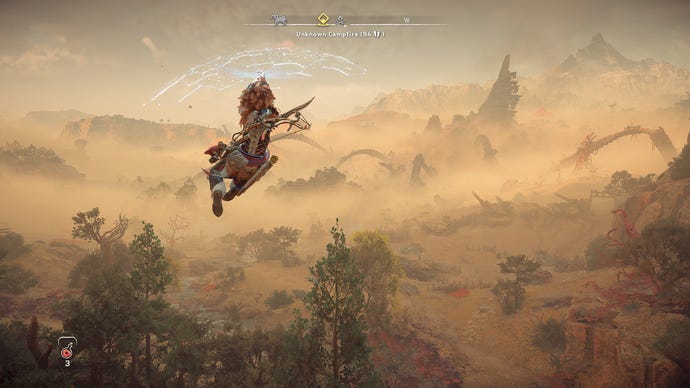
In the end, Forbidden West offers loads of settings on PC, but you only need to change a few of them to rapidly speed up performance. Here’s what I’d go for, on most GPUs and CPUs:
- Nvidia Reflex Low Latency: On (but not On+Boost)
- Shadow quality: Low
- Hair quality: Low
- Clouds quality: Low
- Bloom: Off
- Motion blur strength: 0
- Vignette: Off
- Everything else: Very High preset equivalent
With TAA and native 1080p, these had my RTX 4060 averaging 78fps – visibly smoother than the Very High preset’s 49fps, and almost on par with Very Low’s 84fps. Except, of course, it looked much closer to the former, with maxed-out textures and ambient occlusion helping to maintain Forbidden West’s lovely aesthetics.
Even at 1080p, though, upscaling is worth a shot. Quality-level DLSS turned that 78fps into 96fps, and since the RTX 4060 supports DLSS 3, frame generation could push it all the way to 133fps.
If your PC is closer to minimum spec, try lowering texture quality to Medium as well. Screen space reflections might also need to go, though there’s a lot of shiny water in Forbidden West, so you’ll feel their loss more keenly.










